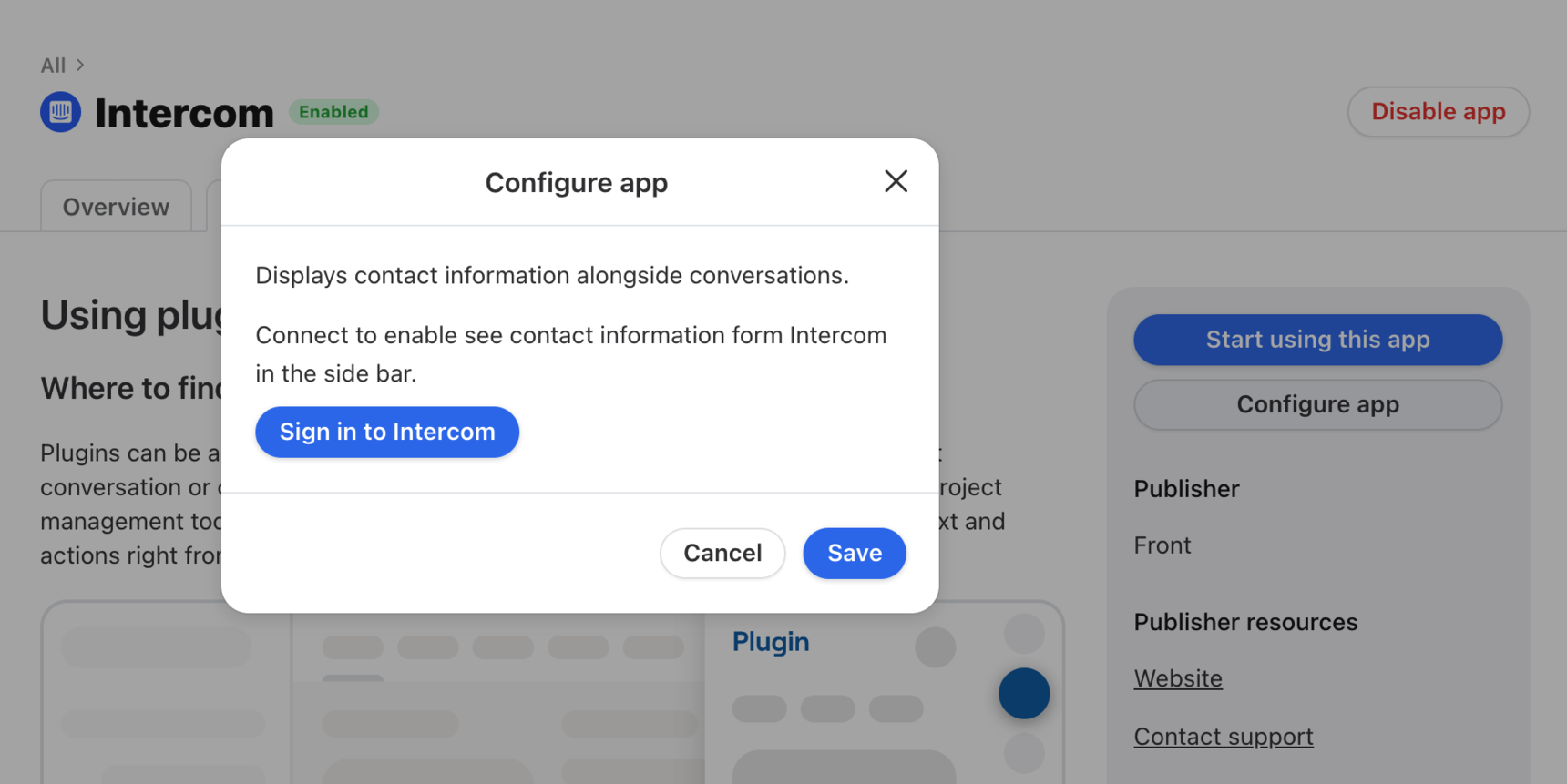How to enable and use the Intercom plugin
Edited
Overview
The Intercom integration allows you to see contextual information about the customer in the current conversation.
If you’d like to send and receive Intercom messages using Front, see this article.
Instructions
Step 1
Click the gear icon on the top right of Front and into the Company settings tab, and select App store from the left menu.
Step 2
Search for Intercom in the list of integrations. Click See details, then click Enable app.
Step 3
In the pop-up window, click Sign in to Intercom. Sign into your account, and click Save.
Pricing
This feature is available on the latest Professional plan or above.
intercom