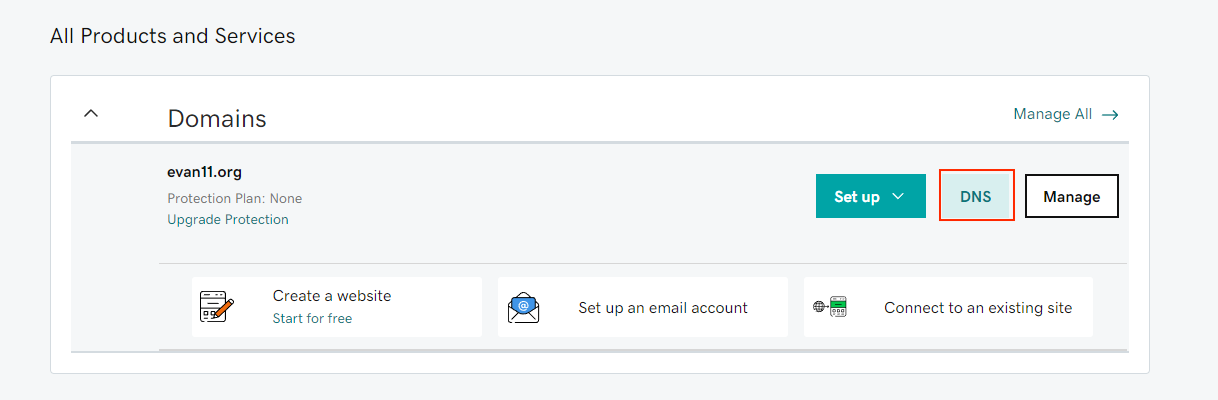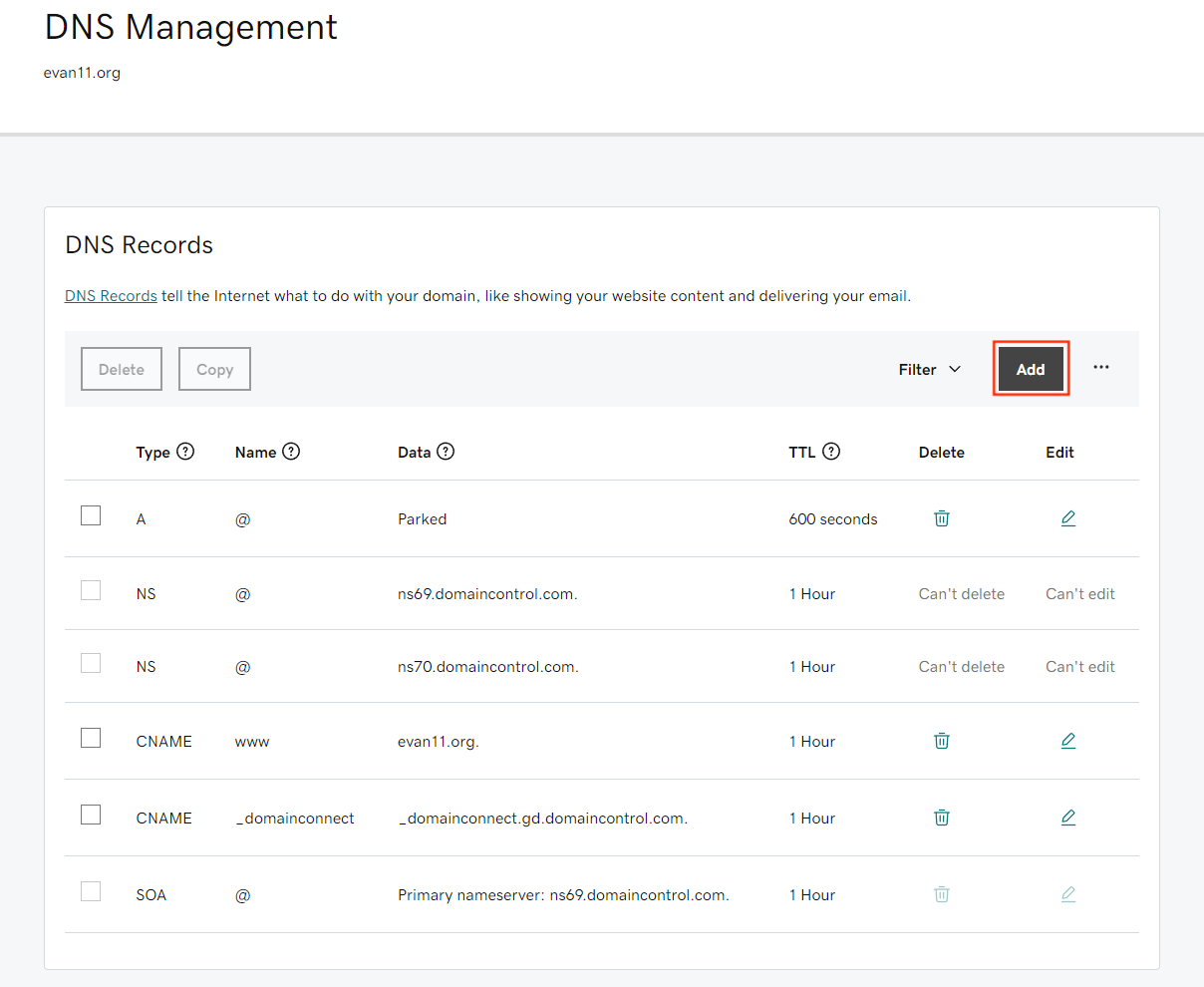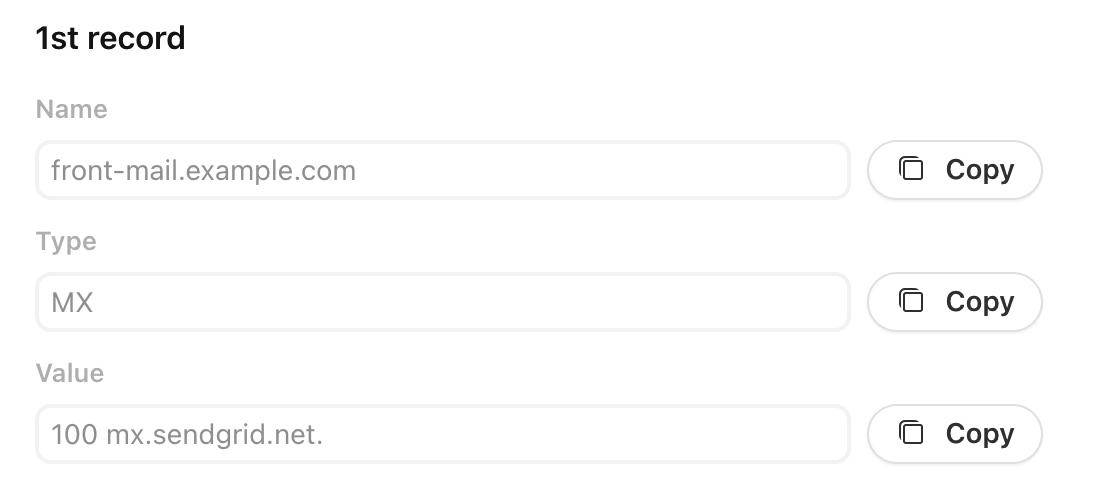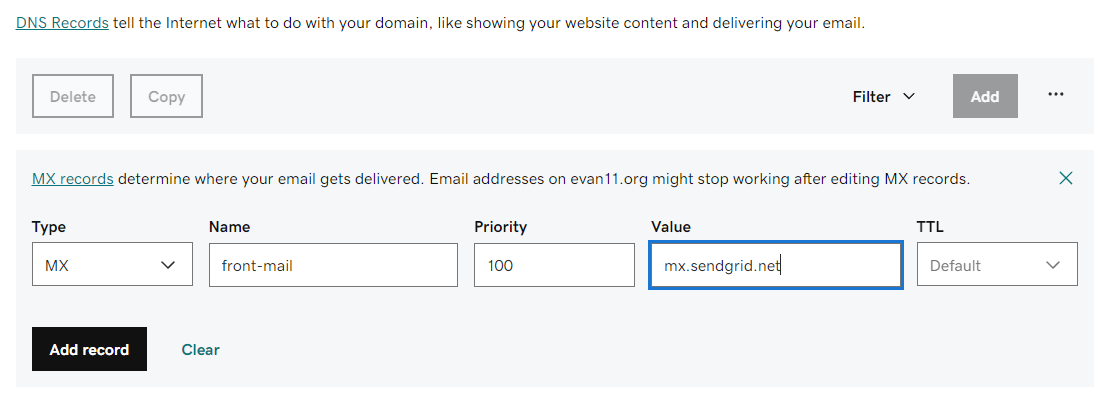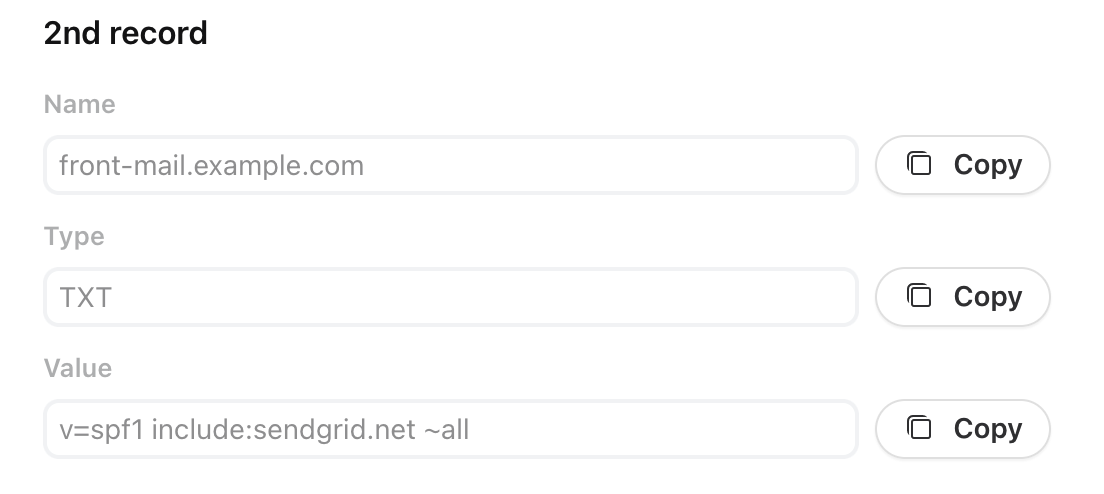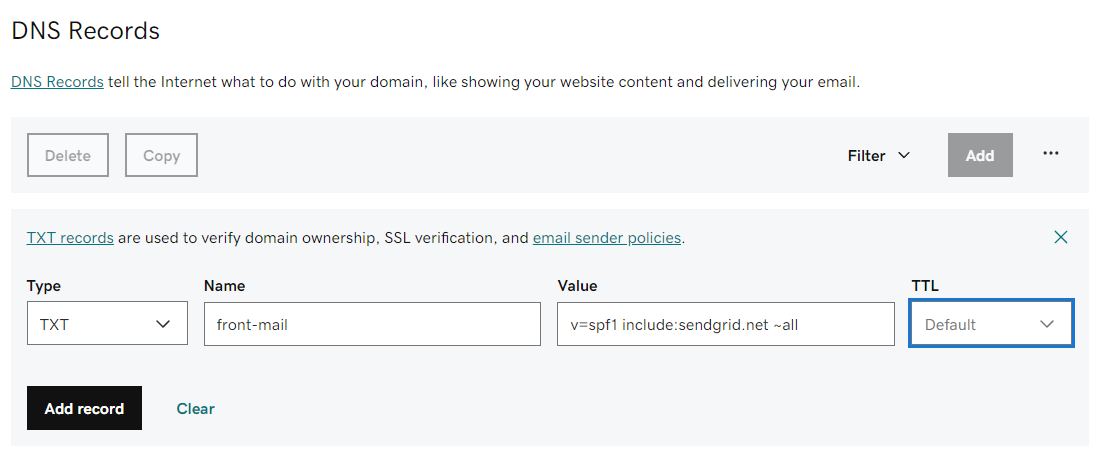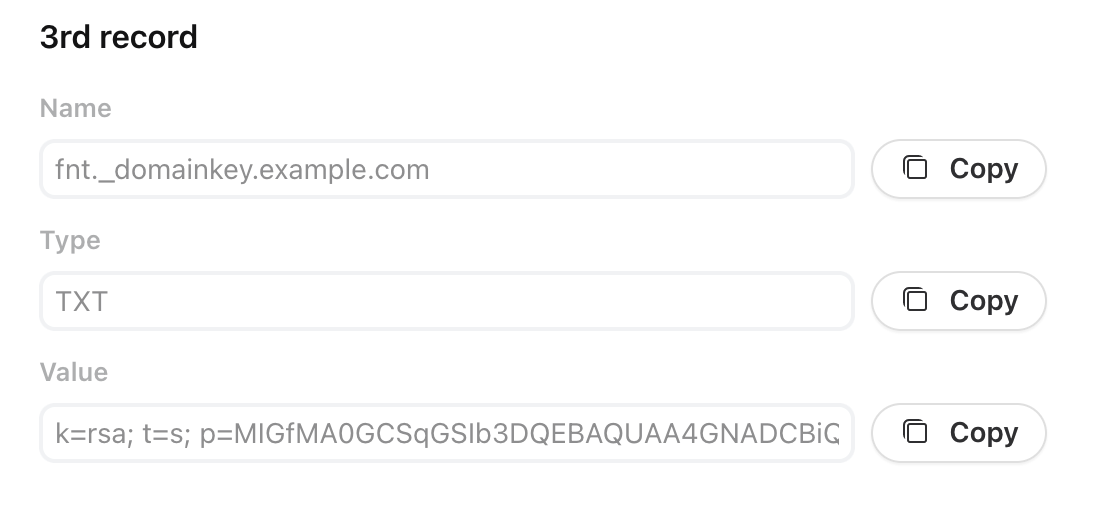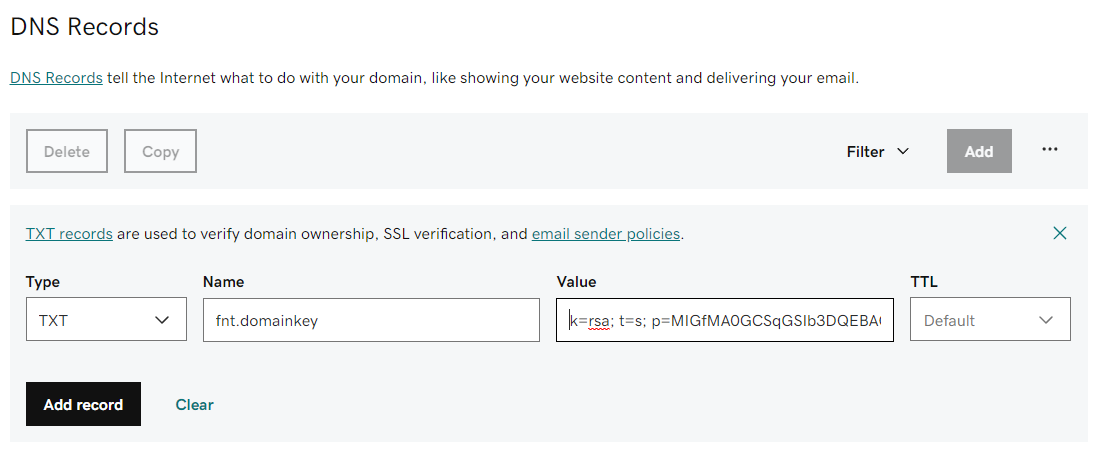Setting up SendGrid SPF/DKIM DNS records in GoDaddy
Overview
SPF/DKIM records are industry-standard security mechanisms that authorize Front to send emails on our customers’ behalf. When you add a SMTP email channel, it’s critical to correctly configure SPF/DKIM records for your email domain because they reduce the risk messages you send from Front will be marked as spam in your recipients’ inbox. Here is how to set up the records if you use GoDaddy as your DNS.
Don't use GoDaddy? Follow the instructions here instead.
Instructions
Step 1
Log in to your GoDaddy account.
Step 2
Expand the Domains section and find the domain you wish to set the DNS for.
Step 3
Click DNS for that domain.
Step 4
You'll add three records to your DNS configuration: MX, SPF, and DKIM. These records correspond to the values listed for your domain in the Deliverability tab in your Front company settings.
To create a new record, select Add.
Step 5
Add an MX record. For the MX record, select MX as the Type, and populate the additional fields as shown in your DNS settings panel in Front.
Note that the above values are examples only. The text you see in your Front settings will be different!
Enter those values into the additional fields in GoDaddy. Then click Add record.
Step 6
Add an SPF record. For the SPF record, select TXT as the Type, and populate the additional fields as shown in your DNS settings panel in Front.
Enter those values into the additional fields in GoDaddy. Then click Add record.
Step 7
Add a DKIM record. For the DKIM record, select TXT as the Type, and populate the additional fields using the channel settings from Front, as shown below.
Again, note that the values above are examples only. The text you see in your DNS settings will be different.
Enter those values into the additional fields in GoDaddy. Then click Add record.
Step 8
Reopen the Deliverability settings page in Front, and click the Check DNS Settings button to have Front confirm that your records have been configured correctly.
Note: For steps 5-7, you should enter the subdomain as the host value only. For example, enter "front-mail", rather than "front-mail.mydomain.com"
Your domain has now authorized Front servers to send on its behalf. Read the article for more information about deliverability settings and SPF/DKIM records.