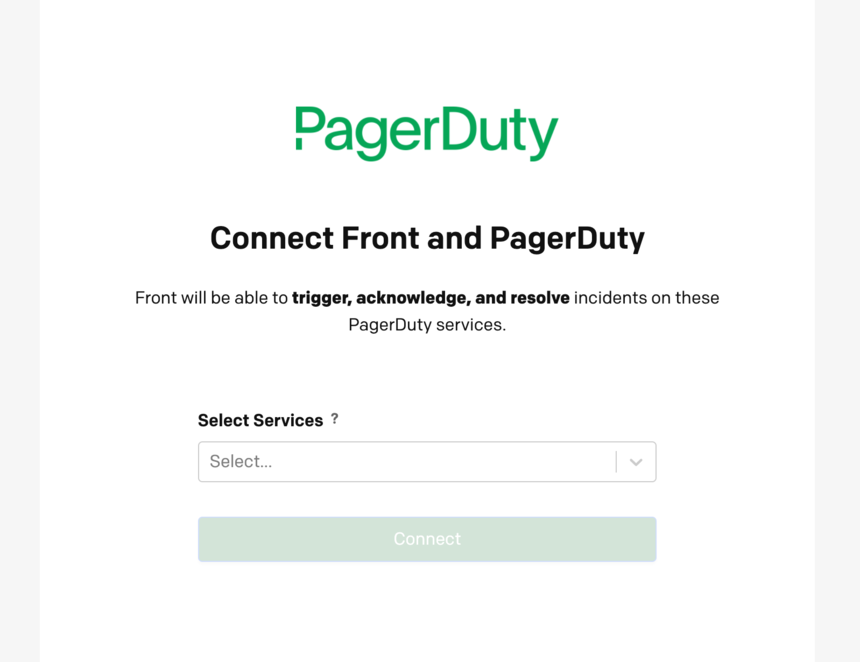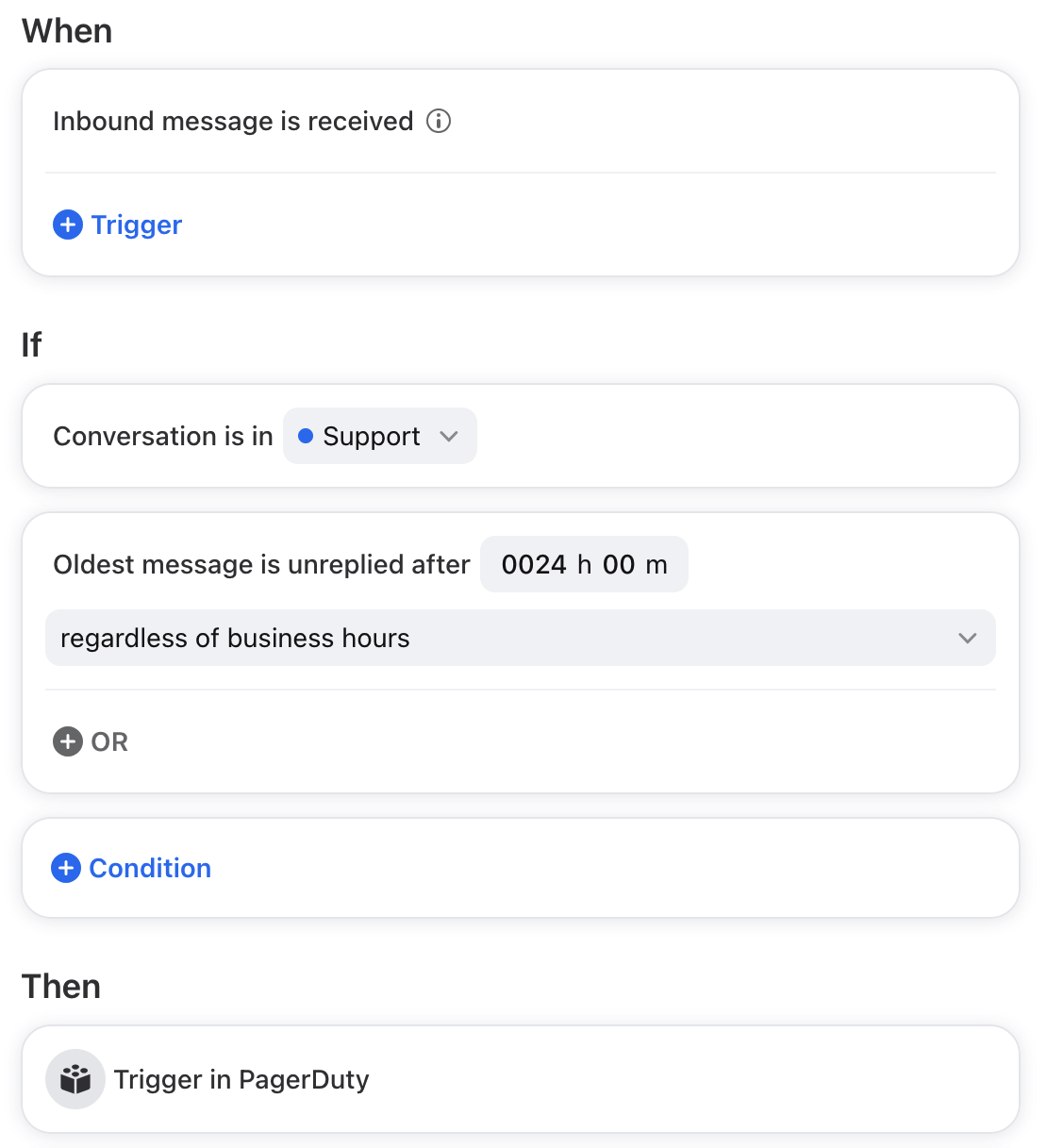How to enable and use the PagerDuty integration
Overview
The PagerDuty integration allows you to enforce customer SLAs by defining rules to automatically triggering PagerDuty alerts.
Use rules to set conditions for messages that require a PagerDuty alert, such as unreplied time or the keyword "urgent", and Front will trigger a PagerDuty Escalation Policy for those messages automatically.
You must have Front company admin permissions to set up the integration.
Instructions
Part 1: Enable the integration
Step 1
Click the gear icon on the top right of Front and into the Company settings tab, and select App store from the left menu.
Step 2
Select PagerDuty from the list of integrations. Click See details, then click Enable app to enable the plugin.
Step 3
Click Sign in to PagerDuty and follow the on-screen steps to link your account. In the pop-up authentication window, enter your PagerDuty credentials to sign into the integration.
Step 4
Choose the Service Name and Escalation Policy you'd like to use for the triggered Front message. Then click Finish Integration.
Step 5
Click Save to finish enabling the PagerDuty integration.
Part 2: Create rule in Front
Step 6
To create a rule for PagerDuty alerts, navigate to Rules and macros or Rules in your left sidebar, depending on your view. Click Create rule.
Step 7
Select the Send to PagerDuty rule template (shared rules only), or create a rule from scratch.
Step 8
The template will automatically select triggers, conditions, and actions to get you started. You can further customize your rule by selecting specific inboxes, adding additional conditions, and more. Ensure the action Trigger in PagerDuty is included in your rule.
In this example, we'll create a rule to trigger a PagerDuty alert if a message is unreplied after 24 hours.
Step 8
Click Create to save your rule.
Pricing
This feature is available on all plans.