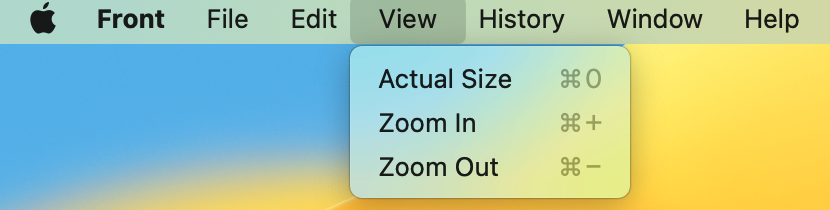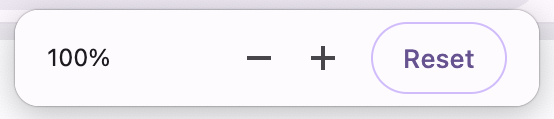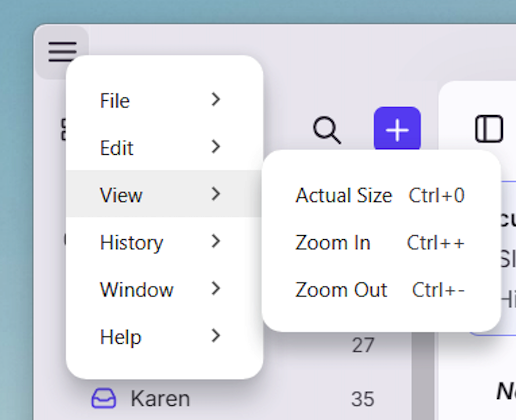How to zoom in and out
Overview
Front has a default display and font size, but you can always zoom in and out according to your preference. Learn how to adjust the viewing size based on which machine you're using.
Mac
Desktop app
If you're using Front's desktop app on Mac, enter the keyboard shortcuts Command and + or - simultaneously to zoom in and out. Enter Command + 0 to view Front in actual size.
Alternatively, you can see the view options by clicking into File, then View.
Browser
If you're using Front on a supported web browser on Mac, enter the keyboard shortcuts Command and + or - simultaneously to zoom in and out.
You can toggle with + or - to minimize or expand your view.
Windows
Desktop app
If you're using Front's desktop app on Windows, you can resize your view by pressing the Alt key, clicking the three horizontal lines, then hovering over the View menu to select an option.
You can see the shortcut to reset the window view to actual size, which is Ctrl + 0.
Browser
If you're using Front on a supported web browser on Windows, you can enter Ctrl + 0 to go back to the normal window size.
You can toggle with + or - to minimize or expand your view.