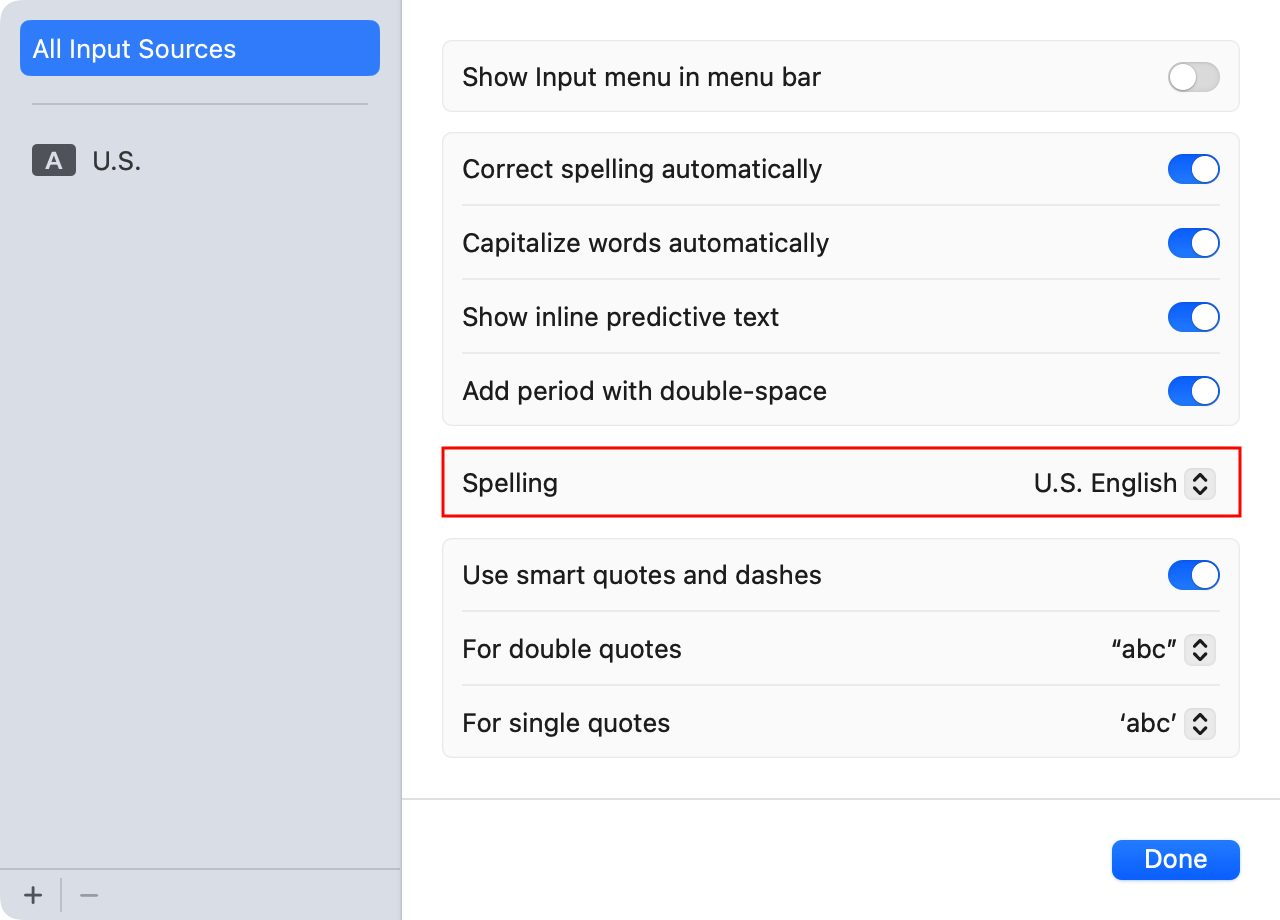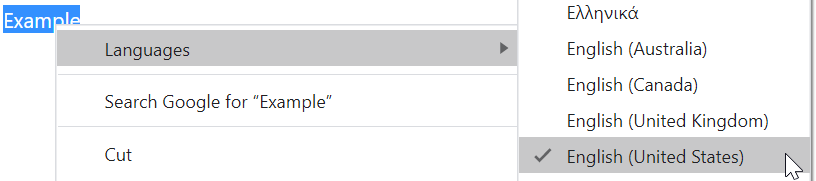Using spell check with Front
Overview
If you're using Front on your web browser, Front uses the browser's built-in spell checker. If you're using the desktop app, follow the instructions below to update your computer's spell check settings.
You can also use Grammarly’s desktop app or browser extension for suggestions on spelling, punctuation, and grammar correction.
Instructions for Mac
Step 1
Go to System Settings.
Step 2
Select Keyboard.
Step 3
Scroll to the Text Input section, then click Edit.
Step 4
Choose your language from the Spelling dropdown menu.
Step 5
Click Done to save your changes.
Instructions for Windows
Step 1
Highlight a word in your composed message.
Step 2
Right-click the highlighted word.
Step 3
Hover over Languages to expand the list of supported languages.
Step 4
Choose a language.
Note: On some Windows machines, you may need to add a language to your dictionary. To do this, go into your computer Settings and select Region & Languages.
If you have a language selected, spell check will underline the misspelled word, but not change it automatically.