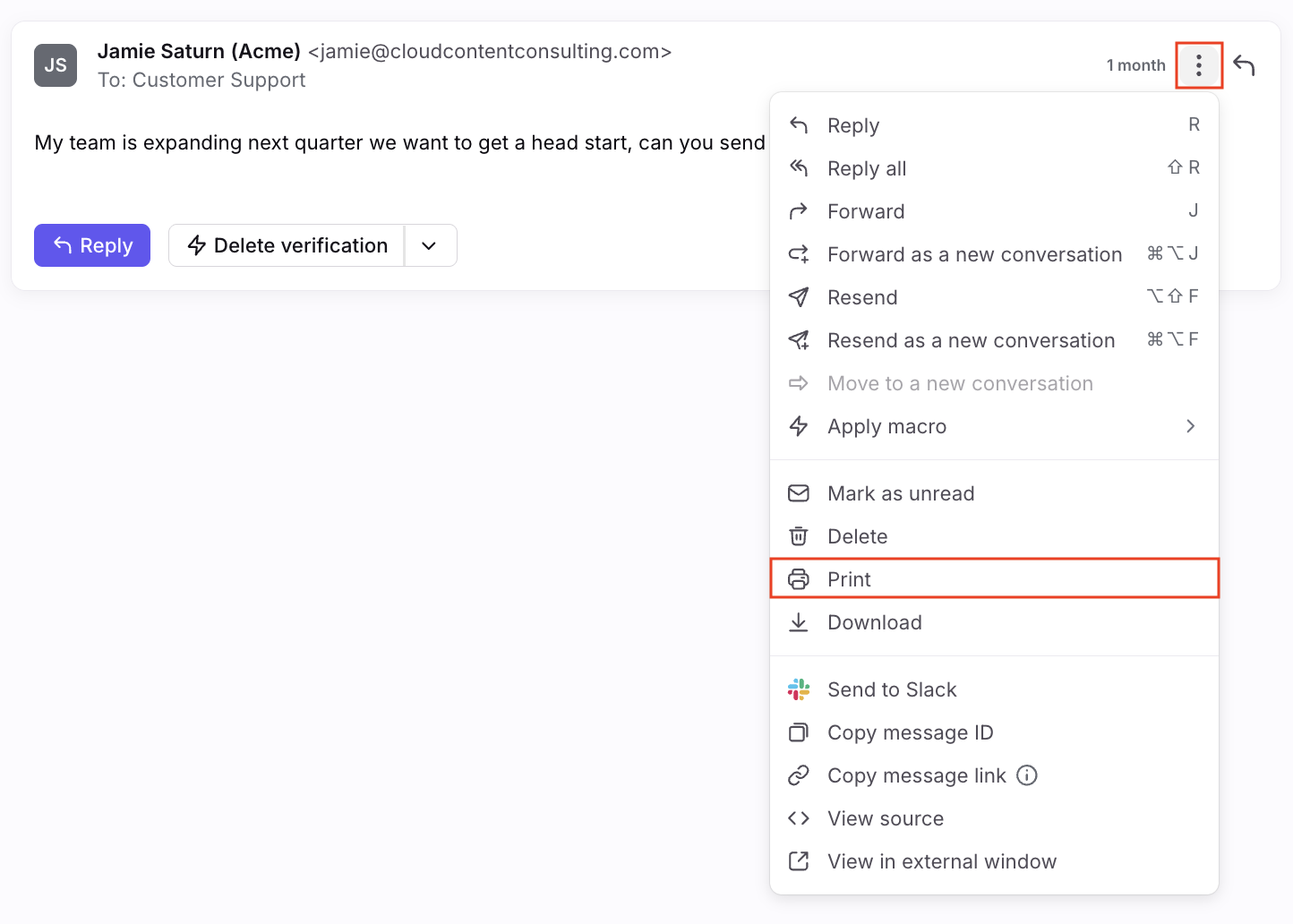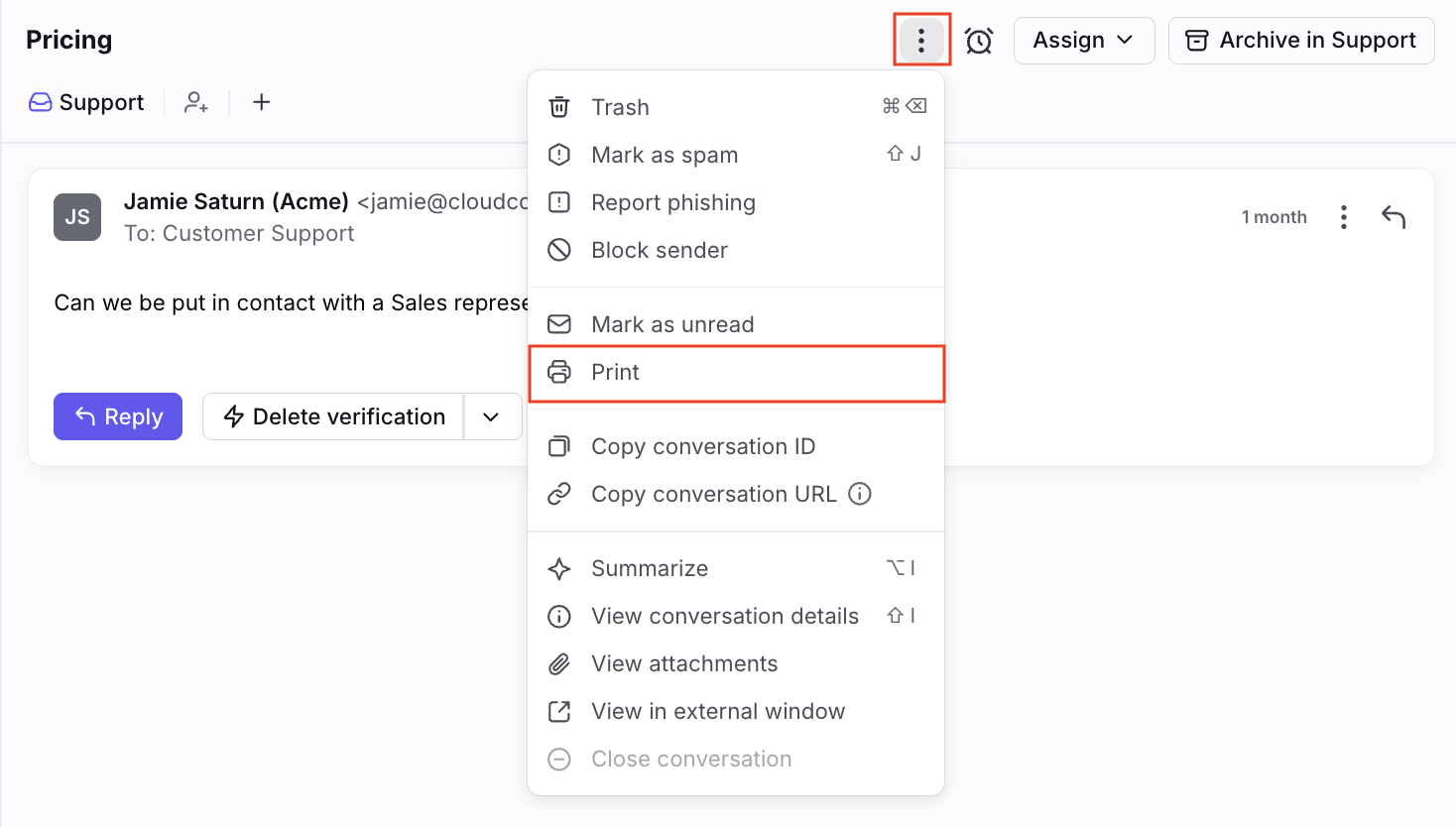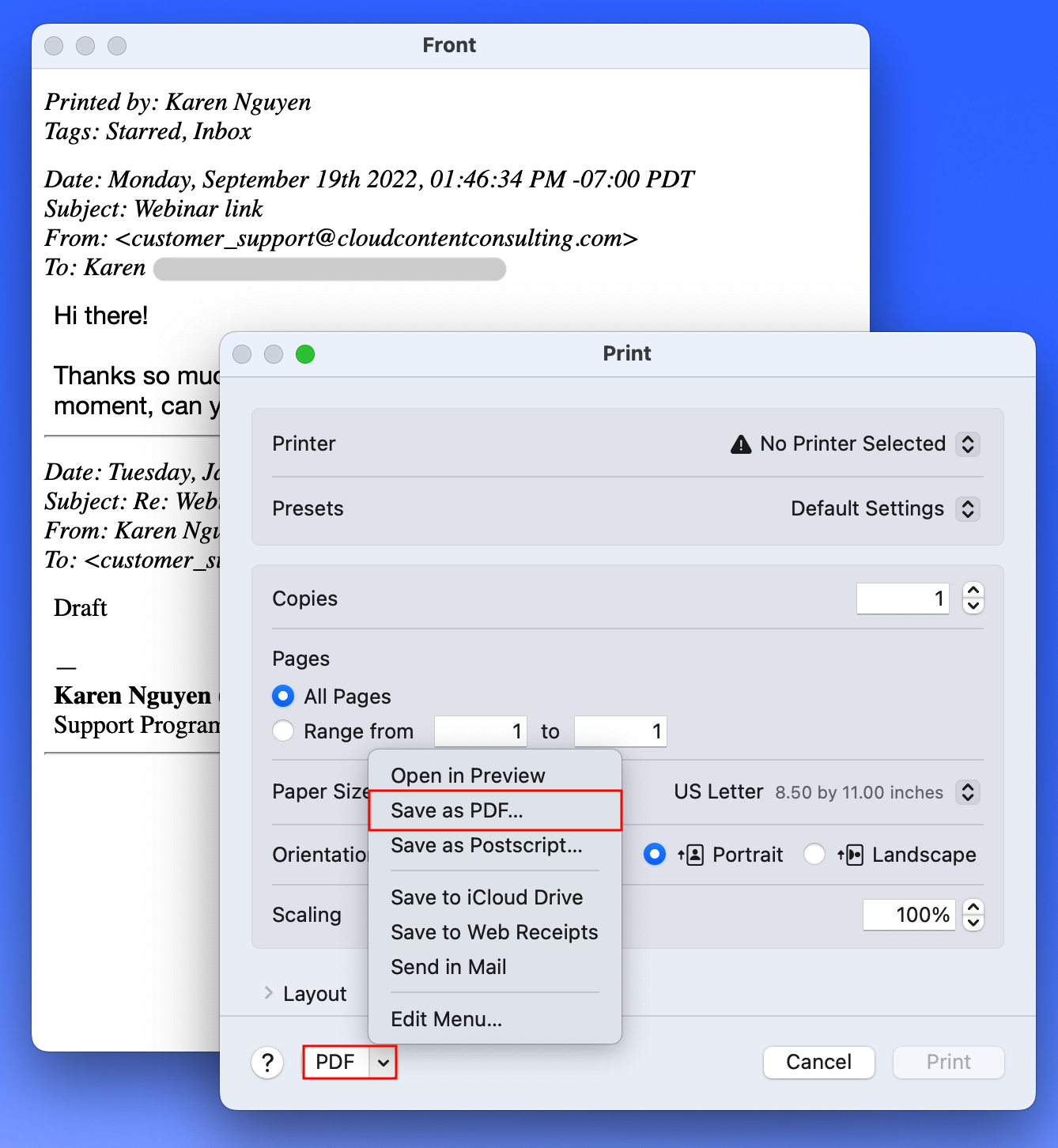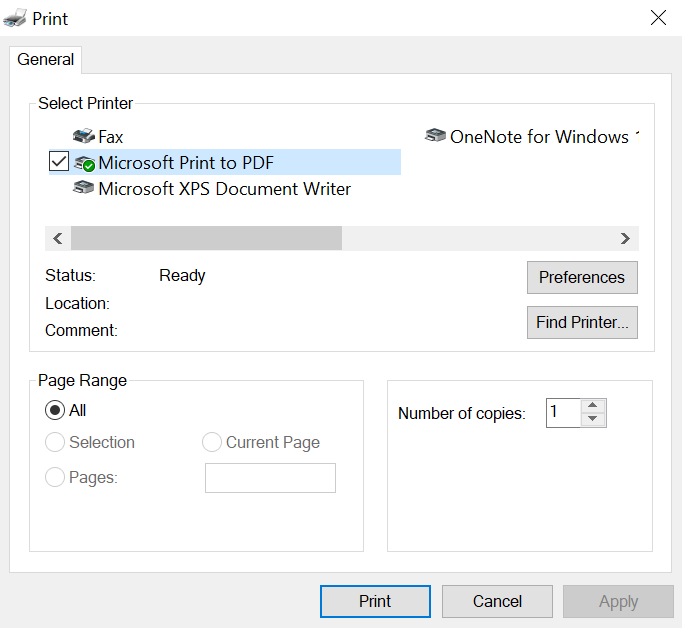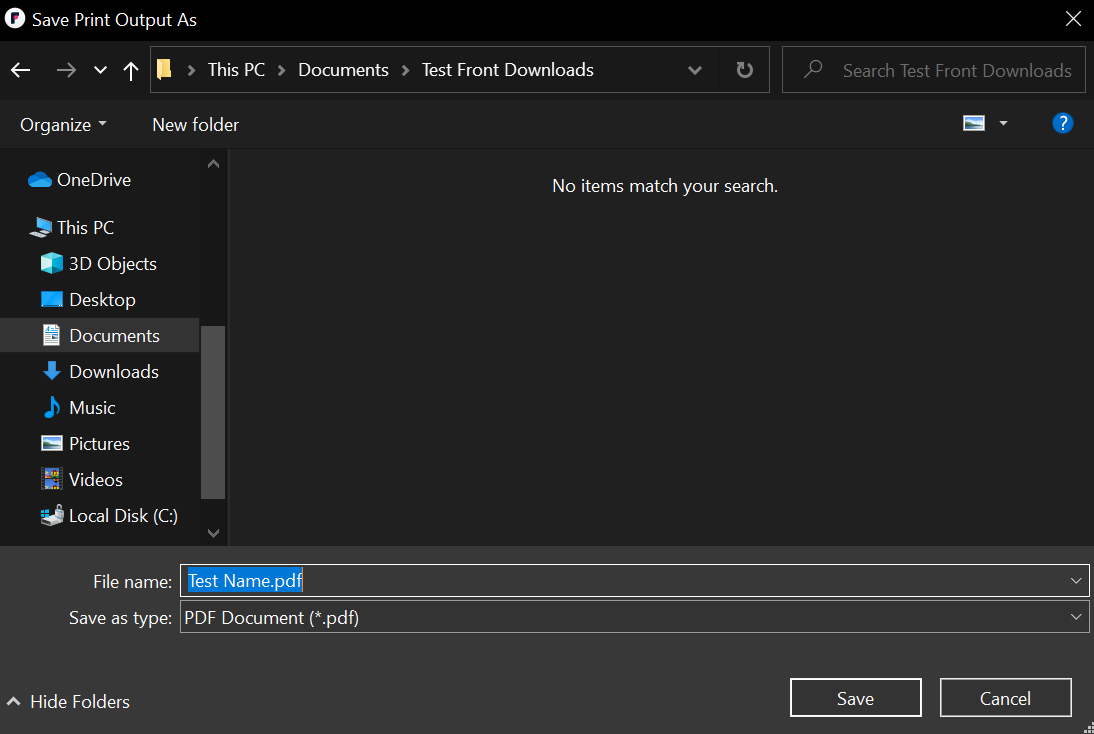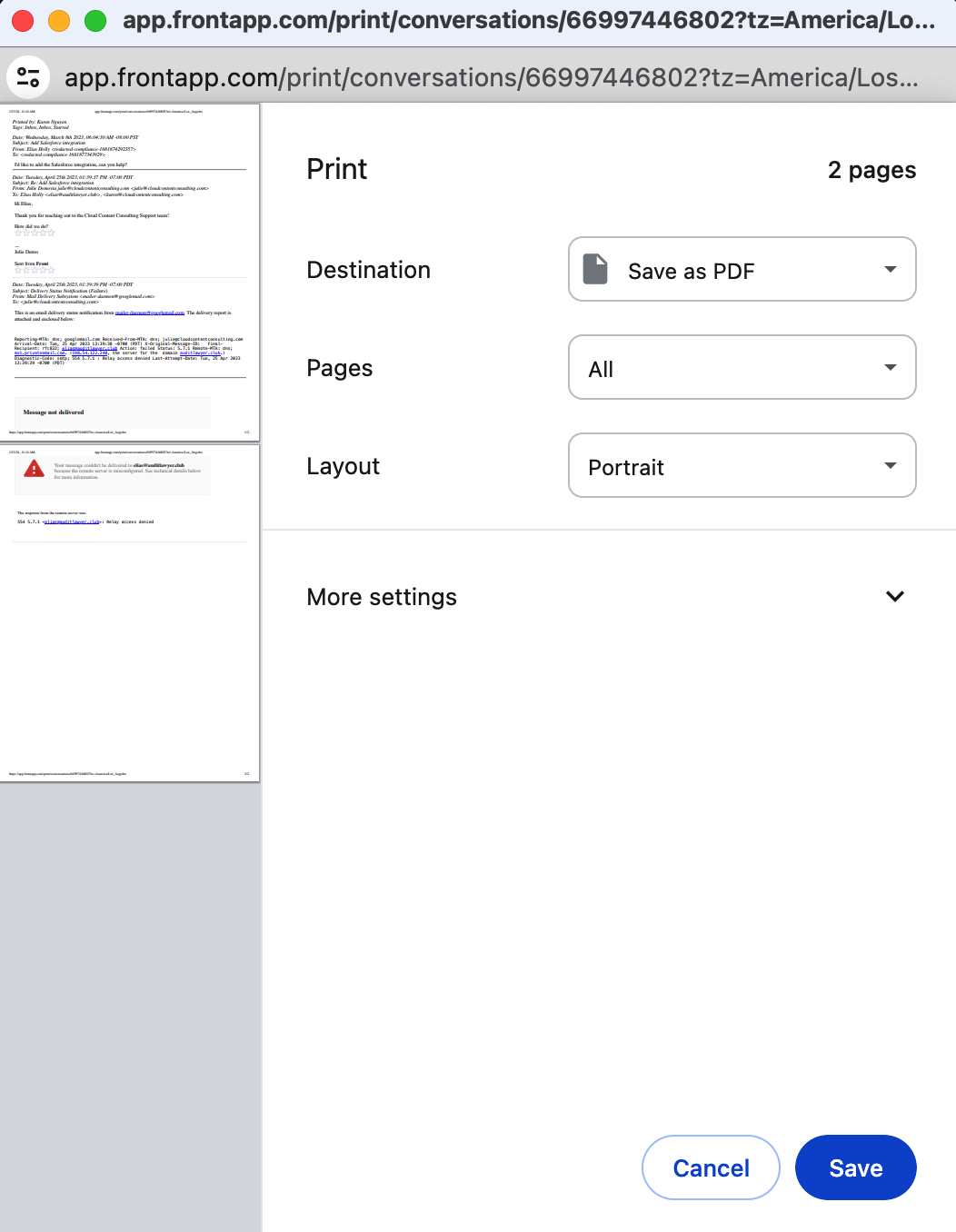How to print an email or save as PDF
Overview
For instances where you need a physical record of an email, you can print a specific message or an entire thread from Front.
Printing an individual message
To print a specific message in a conversation, click the three-dot menu in the top right corner of the message and select Print.
Printing an entire conversation
To print an entire conversation, click the three-dot menu at the top of the conversation and select Print.
Saving as PDF
After selecting Print on a conversation, a prompt will appear with your computer printing options.
Mac desktop app
On Front's desktop app, click PDF, or click the arrow icon and select Save as PDF. Select your file destination and other settings as needed, then click Save to create the PDF.
Windows desktop app
On Front's desktop app, click the Microsoft Print to PDF option under the Select Printer section. Click Print.
This will bring up Windows Explorer window. Select your file destination, name your file, then click Save to create the PDF.
Mac web browser
On Front's web browser version, you will see print destination options. Change the Destination to Save as PDF, then click Save.
Important to know
Printing is not supported on mobile devices (including tablets)
Internal comments are not included when printing or saving as PDF
When printing chat or SMS conversations, there's no way to print a specific message from the chat conversation (it will print the entire conversation)
You cannot exclude attachments when printing or saving as PDF
Printing a whole conversation is limited to 100 messages on email conversations, and 500 messages for all other message types
Only PDF attachments can be printed in conversations