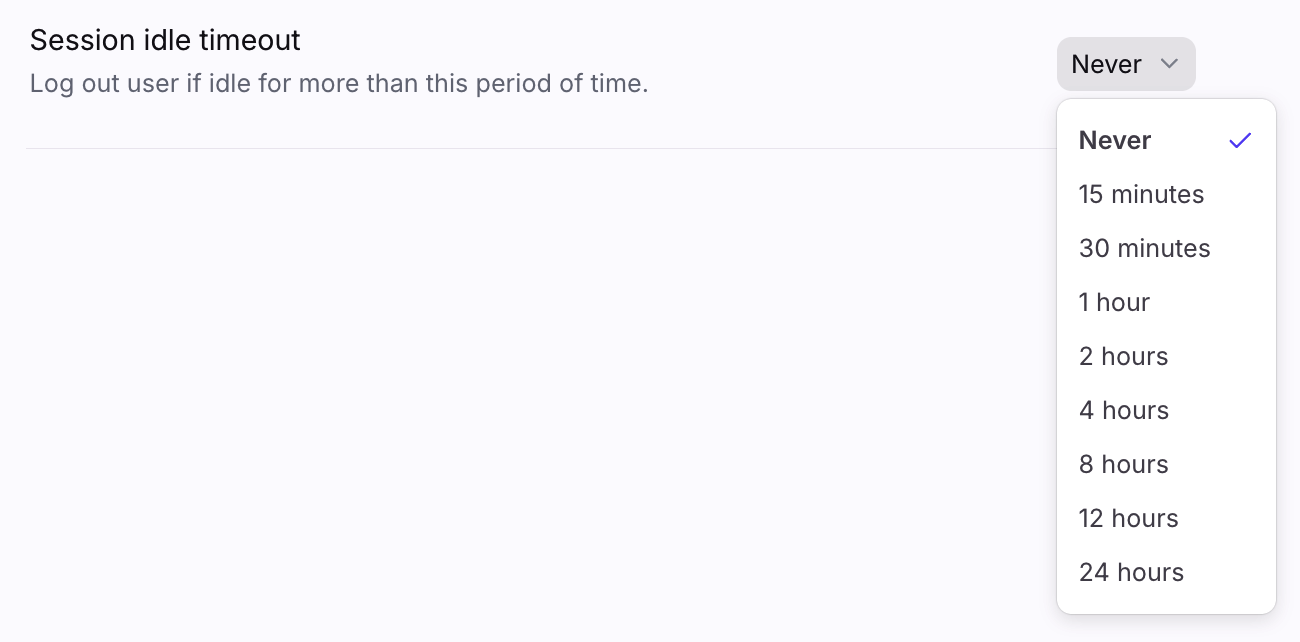How to set up session timeout for idle users
Overview
When you enable a session idle timeout period, Front will automatically log idle users out of the app after that delay. This can be an important security measure to ensure unauthorized users cannot access your Front instance, or when users are sharing computers.
How it works
Once you set a timeout period, users will be logged out of Front if they do not take any app actions in an individual session. e.g. If you're logged in to Front on two different machines, you'll only be logged out of the machine with the expired session. Users will stay logged in to an existing session as long as they keep using it.
Examples:
If you select 15 minutes: Front will automatically log out users on the web or desktop app after 15 minutes of inactivity.
If you select Never: Front will automatically log out users on the web or desktop app after 42 days of inactivity.
Supported applications
This setting is specifically for the Front desktop app, or when using Front from a web browser. Even if you enable Session idle timeout, Front will not log users out of mobile apps (as users rarely share mobile devices, and mobile devices are also protected by screen lock).
Instructions
Prerequisites
You must be a Front company admin to manage this setting.
Step 1
Click the gear icon, navigate to the company settings tab, then select Security.
Step 2
Navigate to the Session idle timeout setting and select your desired time window from the dropdown menu.
Step 3
Click Save.
Pricing
This feature is available on all plans.