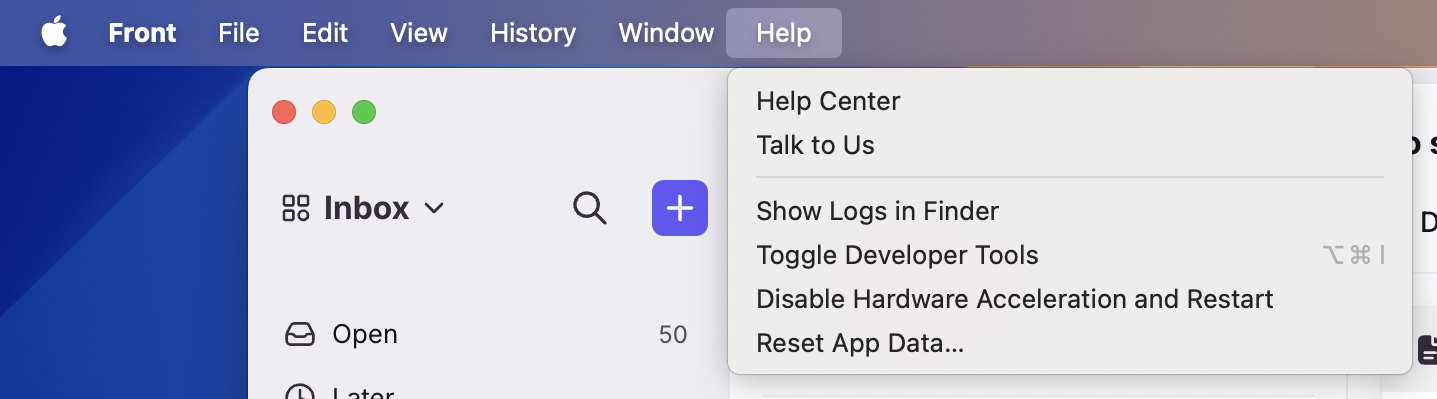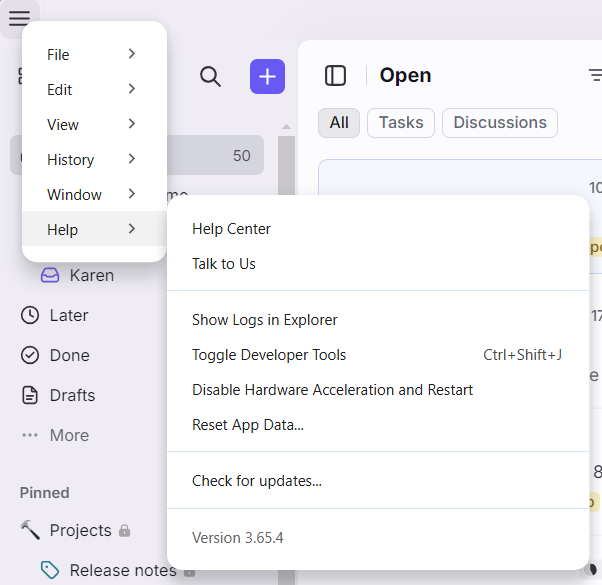Front desktop app troubleshooting tools
Overview
The Front desktop app for Mac and Windows has a Help menu with various troubleshooting tools.
You can use these tools if you are experiencing unexpected behavior that persists after clearing Front's offline cache, refreshing the app, or uninstalling and reinstalling the app.
Troubleshooting tools
Your app needs to be on the latest version to see these tools:
Show Logs in Finder / Show Logs in Explorer — Opens Finder (Mac) or Explorer (Windows) with the main.log file selected. This makes it easy for you to drag the file into a message to send to the Front Support team for review.
Disable Hardware Acceleration and Restart — This can sometimes fix issues having to do with display drivers or displays, where the app may frequently flicker, display all black or all white, or crash.
Reset App Data... — This will ask for confirmation first, and if confirmed will remove local data in ~/Library/Application Support/Front (Mac) or %appdata%\Front (Windows).
Instructions
Mac desktop app
Step 1
Click Help in the app menu bar.
Step 2
Select the troubleshooting tool you'd like to use.
Windows desktop app
Step 1
Press the Alt key on your keyboard, then click the menu icon that appears.
Step 2
Click Help, then select the troubleshooting tool you'd like to use.