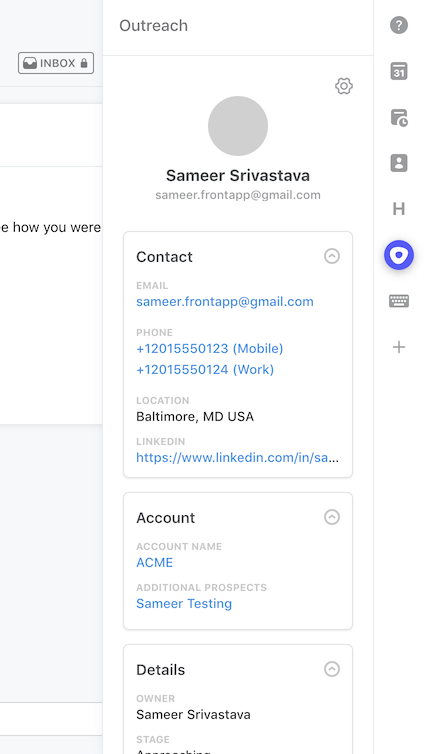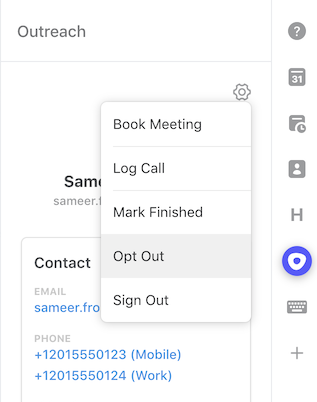How to enable and use the Outreach integration
Overview
The Outreach integration in the app switcher allows you to display and take actions on your Outreach prospects that match the contacts in Front.
How it works
If the sender has a matching email in Outreach, the contact details will be displayed in the Outreach integration in Front. The following information will be displayed in the integration:
Contact (Emails, Phone Numbers, Address, and LinkedIn Profile)
Account (Account and Account prospects)
Details (Owner, Stage, Sequences, and Tasks)
Recent Activity (Calls and Mailings)
You can change a prospect’s stage, finish their sequences, opt them in/out, and complete their tasks in the integration. There are links back to Outreach to make additional actions.
Like other integrations, you need to be an admin in order to enable the Outreach integration.
Instructions
Step 1
Click the gear icon, navigate to company settings, and select App store from the left menu.
Step 2
Select Outreach from the list of integrations. Click See details, then click Enable app.
Step 3
Click Start using this app if you'd like to navigate to your app switcher and immediately begin using the plugin.
Step 4
Click Sign In and use your Outreach credentials to log in.
How it works
You can now display contact information from Outreach directly in Front. Front will use the message sender’s email address to display the related prospect from Outreach.
Contact information
Contact shows a prospect's emails, phone numbers, address, and LinkedIn profile.
Account links to the prospect's account and any other prospects for that account.
Details shows the prospect's owner, stage, sequences, and related tasks. You can take the following actions in the Details card: Change the prospect's stage, mark sequences as finished, and complete tasks
Recent Activity displays the last 10 mailings and calls related to the prospect.
Actions
Click the gear icon at the top of the plugin to show the following options:
Click Book Meeting or Log Call to go to Outreach to book a meeting/log a call.
Mark Finished will finish all the sequences the prospect is currently in.
Opt Out will opt the prospect out of future communication.
Pricing
This feature is available on all plans.