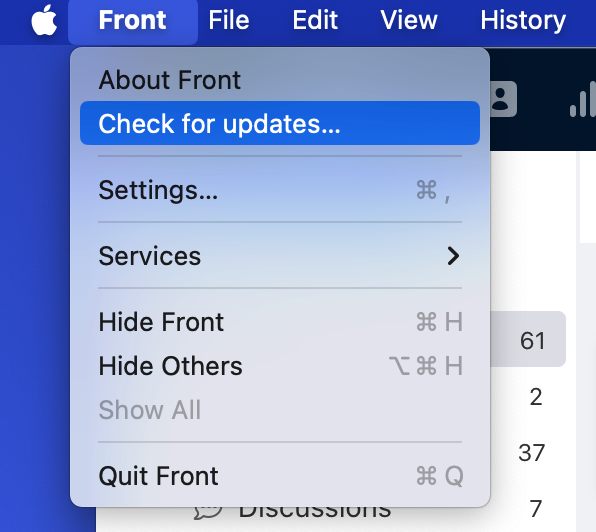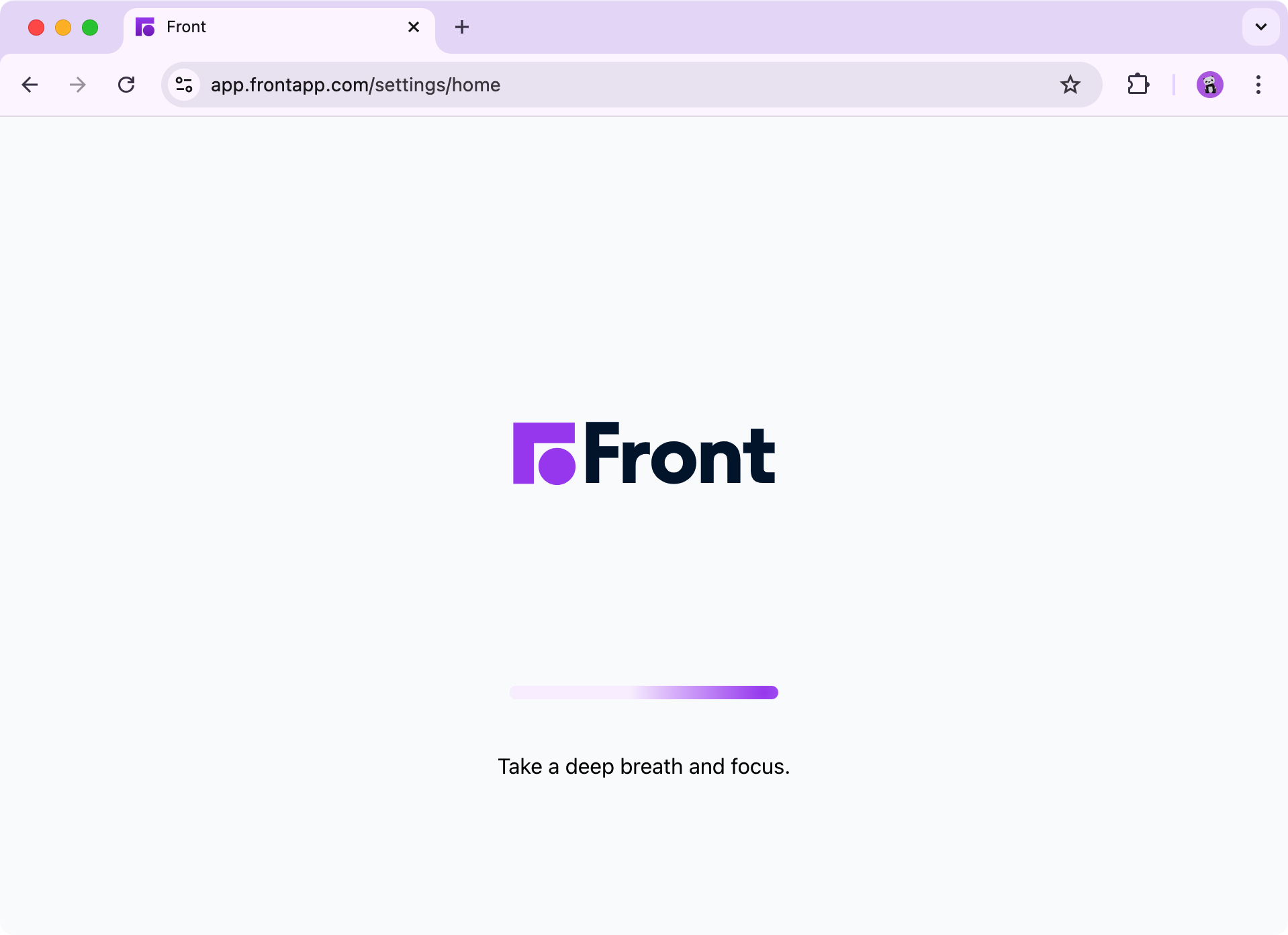How to check for Front updates
Overview
If you're using the Front desktop app, it's important to keep it updated so you're always running the latest version of Front. Updating your app ensures you have access to the latest features and fixes so you can have the best experience possible. 🙌 You can download the app from our Download page.
Release Notes for our desktop app are found here.
Checking for updates
Mac desktop app
Click Front, then select Check for updates. You can also quit and restart your app to automatically check for updates.
Follow the prompts in the pop-up to update your app. If you're running the latest version, it will let you know that too!
Windows desktop app
Use the Alt key to open the menu, and click on the Help section. Select Check for updates in the dropdown menu.
Follow the prompts in the pop-up to update your app. If you're running the latest version, it will let you know that too!
The Front app will also check for updates automatically whenever you quit and restart the app.
Web app
Refresh your browser. Every time you load the Front app page, you will get the latest version. You want to ensure that your browser is also up-to-date.