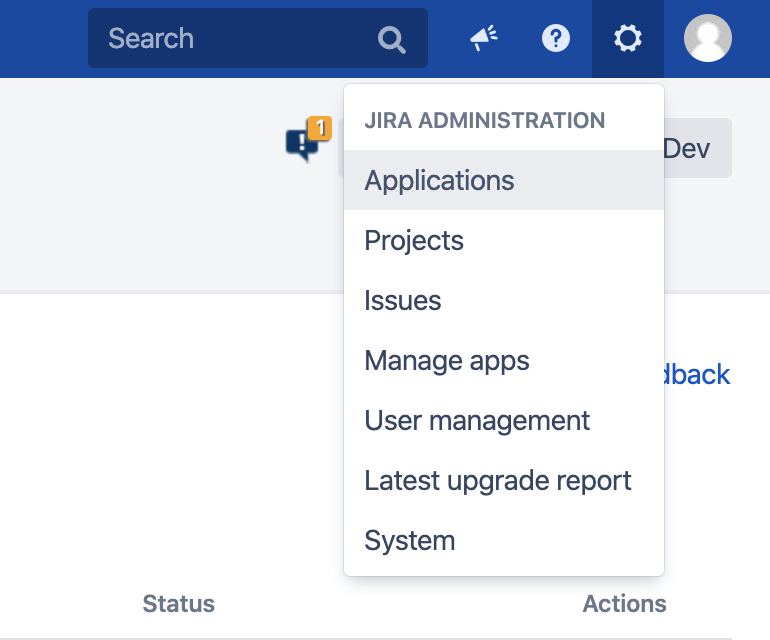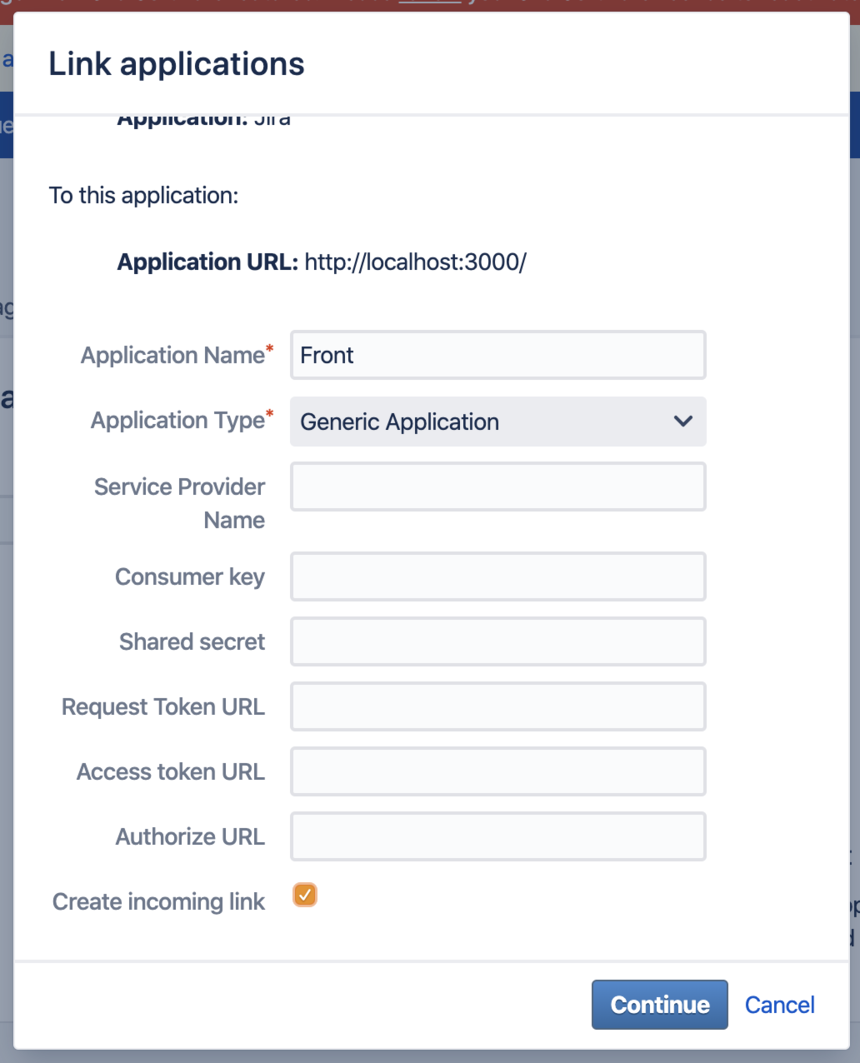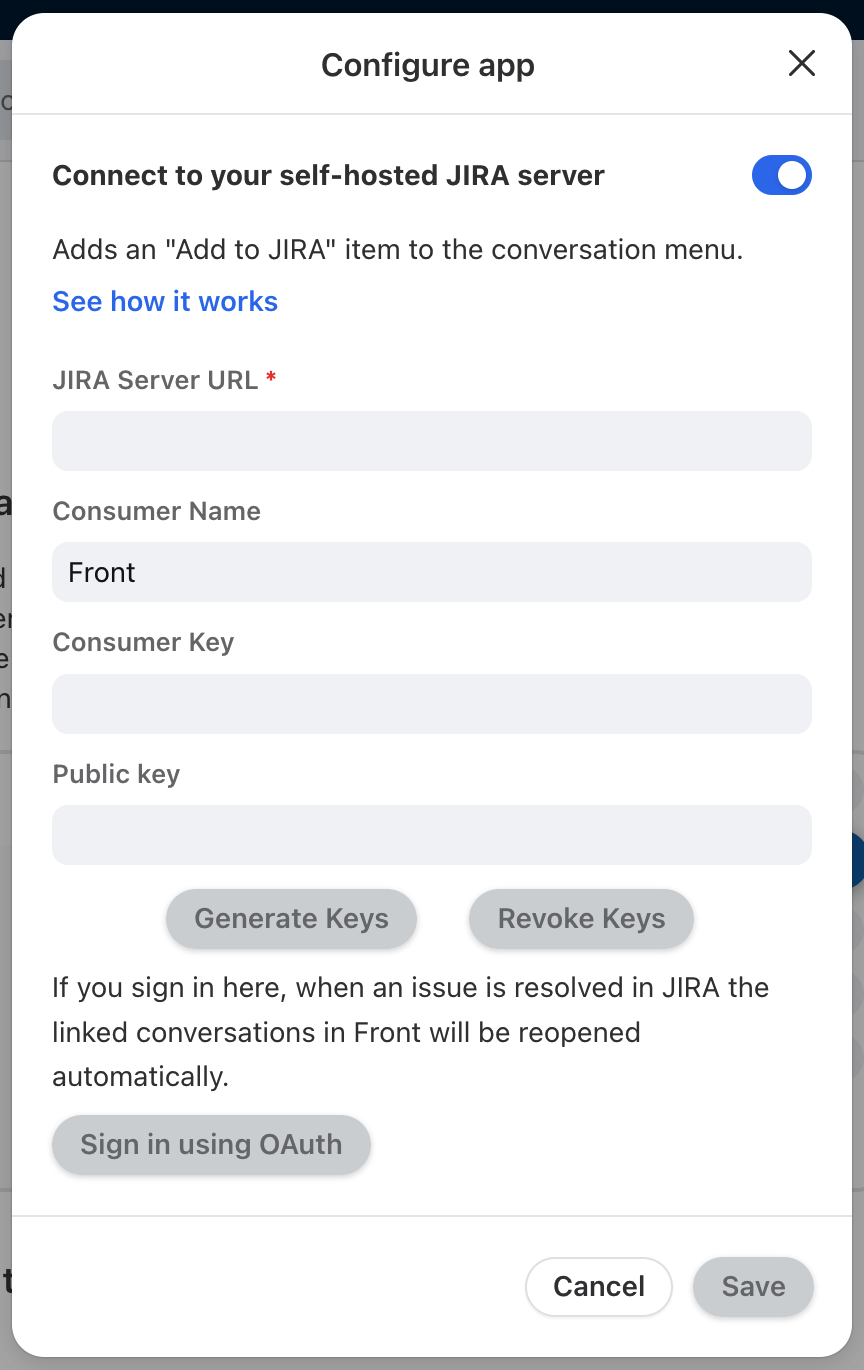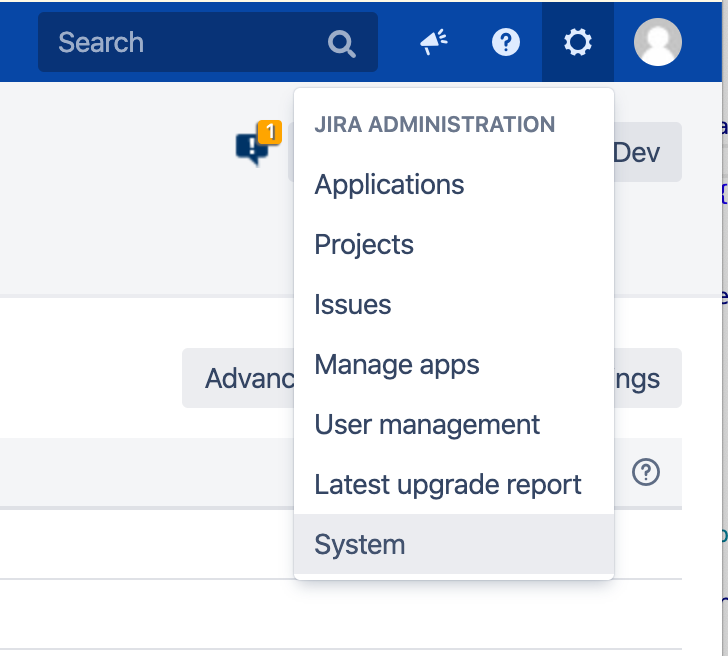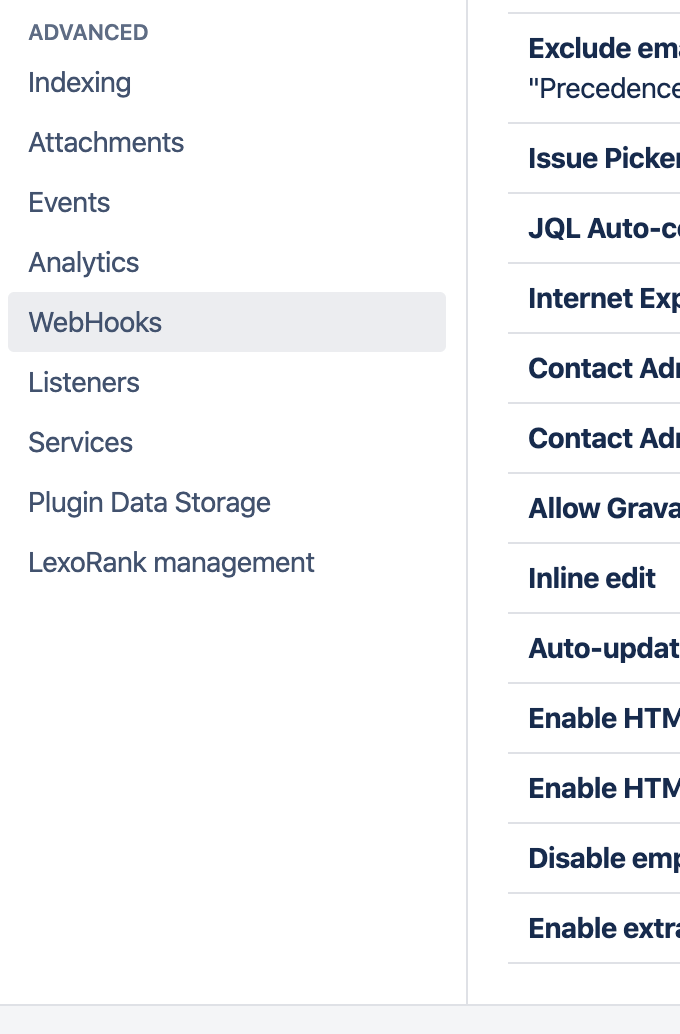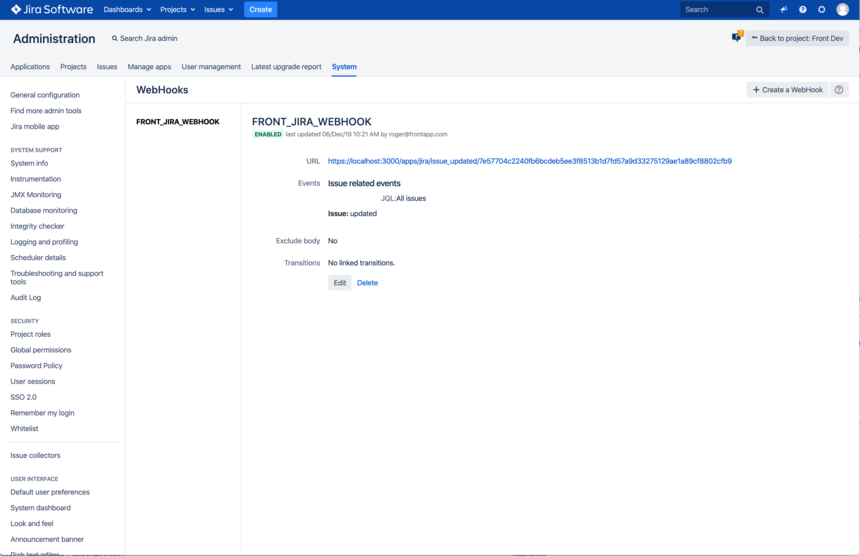Setting up OAuth with Front for on-premise Jira Server
Overview
If you'd like to set up Jira Server OAuth login in Front, Atlassian's guide to OAuth is a helpful place to start.
Below are the steps you'll need to take for setting up Jira Server OAuth with Front.
Instructions
Step 1
Go to Applications in Jira as an admin.
Step 2
Open Application Links on the left panel and create a new link with the url to your Jira Server. Configure the application URL.
Step 3
Be sure to click Create incoming link on the Link applications configuration page.
Step 4
When setting up the Consumer key, Consumer name, and Public key, you'll need information from Front.
Click the gear icon, navigate to company settings, then select App store from the left menu. Search for Jira in the list of integrations. Click to the See details then Enable app to enable the Jira integration.
Step 5
Toggle on Connect to your self-hosted Jira Server and enter your JIRA Server URL. Then, click Generate Keys. You will then have the information needed to create the application link.
Step 6
Confirm the webhook connection is made by navigating to System in the Jira admin menu, and selecting Webhooks. If the Front webhook is here, the webhook connection is set up so that closing Jira tasks will open the conversations back up in Front.
Step 7
Finally you should be able to sign into Jira from Front with OAuth as normal. Go back to Front and click Sign in. You should be led to the Jira OAuth flow.