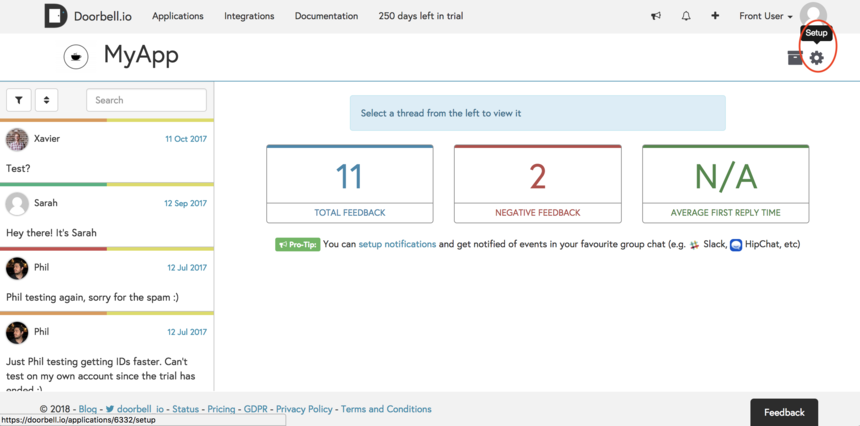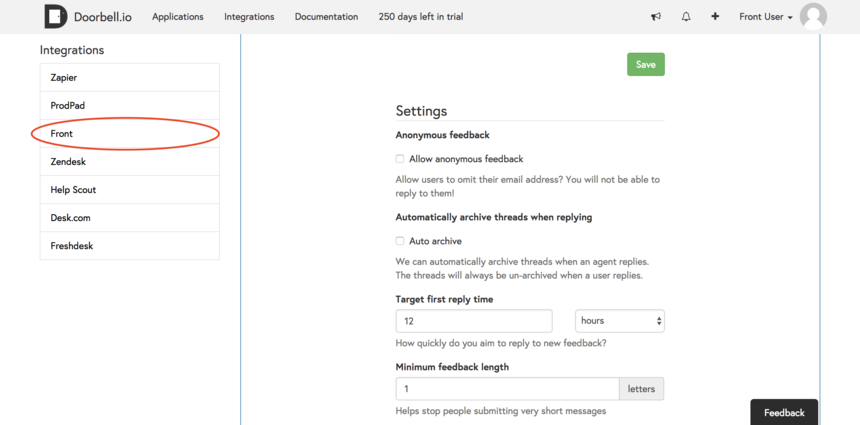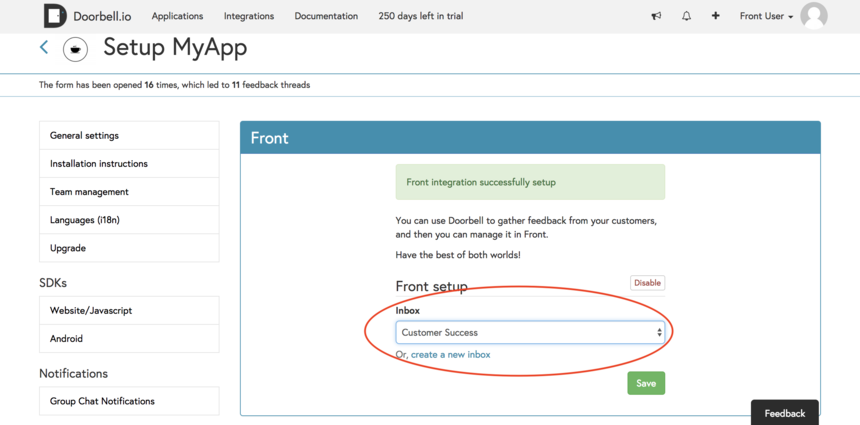How to enable the Doorbell integration
Overview
Doorbell allows you to capture in-app user feedback on websites and mobile apps. With Doorbell’s Javascript, iOS, and Android SDKs, you can give your users a quick, easy way to reach out to your team with feedback, bugs, or feature requests using a simple button and form.
Capture feedback and screenshots with Doorbell, and manage the conversations in Front. With this integration, messages will be sent instantly to Front where your team can follow up and reply directly back to users. The Doorbell plugin will also display details like the user’s browser version or location to help give your team more context.
If you aren't a Doorbell customer already, you can sign up here. You must have Front company admin permissions to set up the integration.
Instructions
Doorbell has a two part set up process: syncing messages from Doorbell to Front, and adding the Doorbell plugin.
Sync your Doorbell messages to Front
Step 1
Log into your Doorbell account. Open your application's setup page.
Step 2
Scroll down to the list of Integrations, then choose Front from the list.
Step 3
Click Connect to Front, then Authorize in the next screen to grant Doorbell access to send messages to your Front account.
Step 4
Choose the inbox where you want Doorbell messages to be sent from the dropdown menu. To create a separate inbox just for Doorbell messages, click the Create a new inbox link and name the new inbox. Then click Save.
Step 5
Feedback submitted to this Doorbell application will now arrive in your chosen inbox in Front. All Doorbell messages will be tagged "Doorbell" for easy identification. When you reply in Front, your message will be sent directly to the user who submitted the feedback and the conversation will be logged in Doorbell.
Add the Doorbell plugin
Step 1
Click the gear icon, navigate to company settings, then select App store from the left menu.
Step 2
Select Doorbell from the list of integrations. Click See details, then click Enable app.
Step 3
Click Start using this app to navigate to the app switcher in your sidebar.
Step 4
Log in using your Doorbell account credentials.
Step 5
When you click on a message sent to Front from Doorbell (you can identify these by the Doorbell tag), related details like the user's browser version or location will be displayed in the plugin for extra context on the user's feedback.
Troubleshooting
For more tips on using this integration and more detailed support, please review Doorbell's integration documentation here.
Doorbell developed and maintains this integration, so if you have any questions please reach out to their team at help@doorbell.io.
Pricing
This feature is available on all plans.