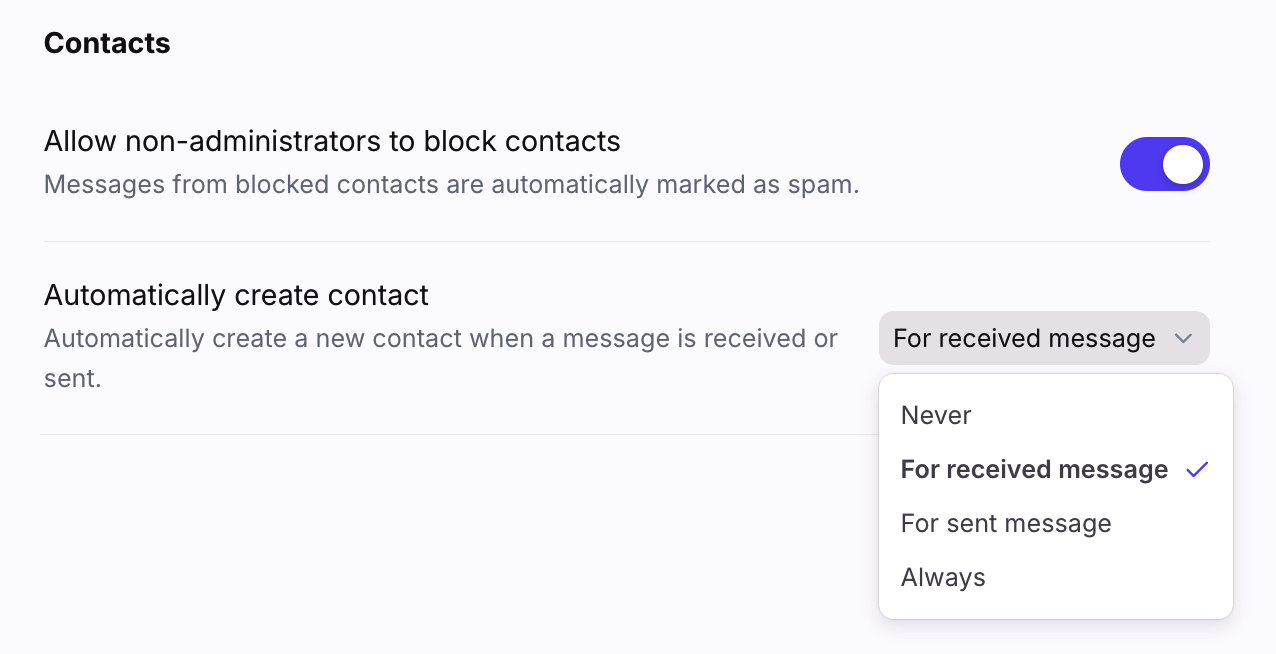How Front automatically creates contacts
Overview
Front allows the option to automatically create contacts for people that you and your team sends to and receives from. These automatic contacts appear in contact autocomplete and in the Auto-created contacts section of your Contacts Manager. You can adjust your automatic contact creation settings by following the steps below.
Automatic contact options
There are four different settings for when to automatically create contacts:
Never: Contacts will never be created automatically. If you want a contact created, it must be done manually.
For received message: Contacts will only be created when you receive a new inbound message.
For sent message: Contacts will only be created when you send an outbound message. This is the default setting.
Always: Contacts will always be created upon sending or receiving a message.
This is a company-level setting that will apply to both shared and all private contacts once you set it up.
Instructions
Step 1
Click the gear icon and navigate to your company settings.
Step 2
In the left sidebar menu, select Preferences then navigate to the Contacts section.
Step 3
Select from the Automatically create contact dropdown.
Step 4
Click Save.
Now, automatic contacts will show in the Contact Details panel when you're viewing a conversation or in the Auto-created contacts section of your Contact Manager. When viewing the automatic contact, you can set the contact to be a shared or private contact.
FAQ
Why doesn't the contact have a name?
You might see automatic contact records where the name is an email address. This happens because the person did not configure their sender name in their email settings, so Front could not fetch the correct name field. Front will only add a name if the sender has set up their sender name on their end. In these cases, you will need to manually edit the name for the contact.
Which recipient fields are used?
Front auto-creates contacts included in the To and CC fields for both inbound and outbound messages. Addresses in the BCC field are not added as contacts.