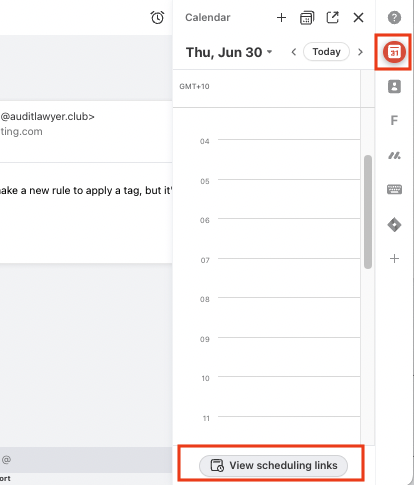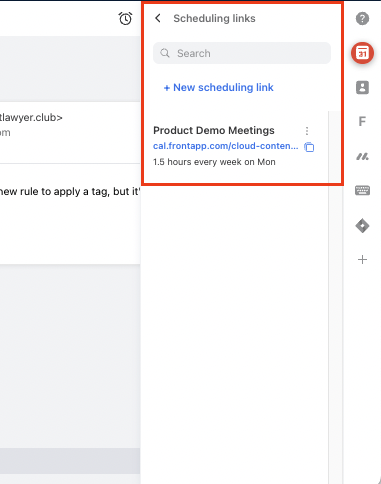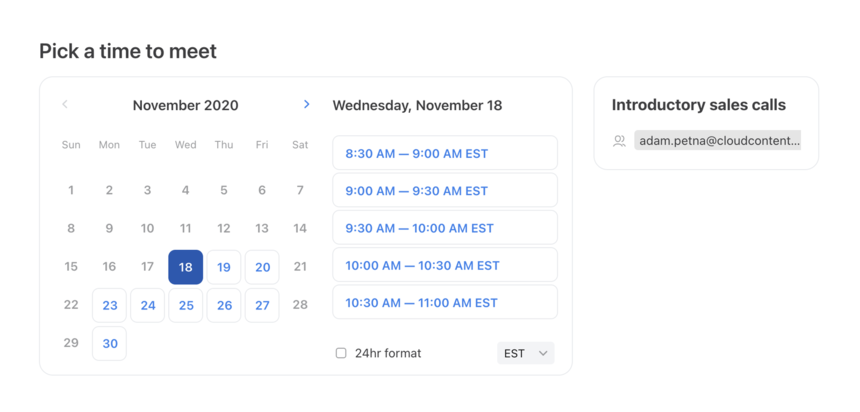Embed a scheduling link on a website
Overview
Front’s scheduling links make it easy for your customers to book a meeting with you or other members of your team. If you want to allow your customers to easily book a meeting from your website, such as for a product demo or consultation, you can embed your scheduling link on your own website as long as you or your web developer has access to edit your website. This can be easily added to any website; including sites built with Wordpress, Squarespace, Webflow, or other site builders.
Instructions
Step 1
If you haven’t yet created a scheduling link yet, create one using our Getting started with scheduling links guide.
Step 2
Open to your list of scheduling links in Front by clicking on the Calendar icon on the app switcher, then on the View scheduling links button at the bottom. You will see a list of your scheduling links where you can copy the link for the next step.
Step 3
Copy and paste the following code snippet into your website, making sure to replace the YOUR_SCHEDULING_LINK_URL field with the URL of your scheduling link which you pulled up in the previous step.
<iframe src="YOUR_SCHEDULING_LINK_URL" style="width: 100%; border: none; min-height: 500px;"></iframe>
Step 4
Once you’ve added this code snippet, you’ll see your scheduling link appear within your website, similar to the following example.
Your customers will now see this scheduling link embedded on your website and can schedule meetings with you.
Pricing
This feature is available on all plans. For the latest Starter plan, you must have email set as your company's channel type to sync a Google or Office 365 calendar.