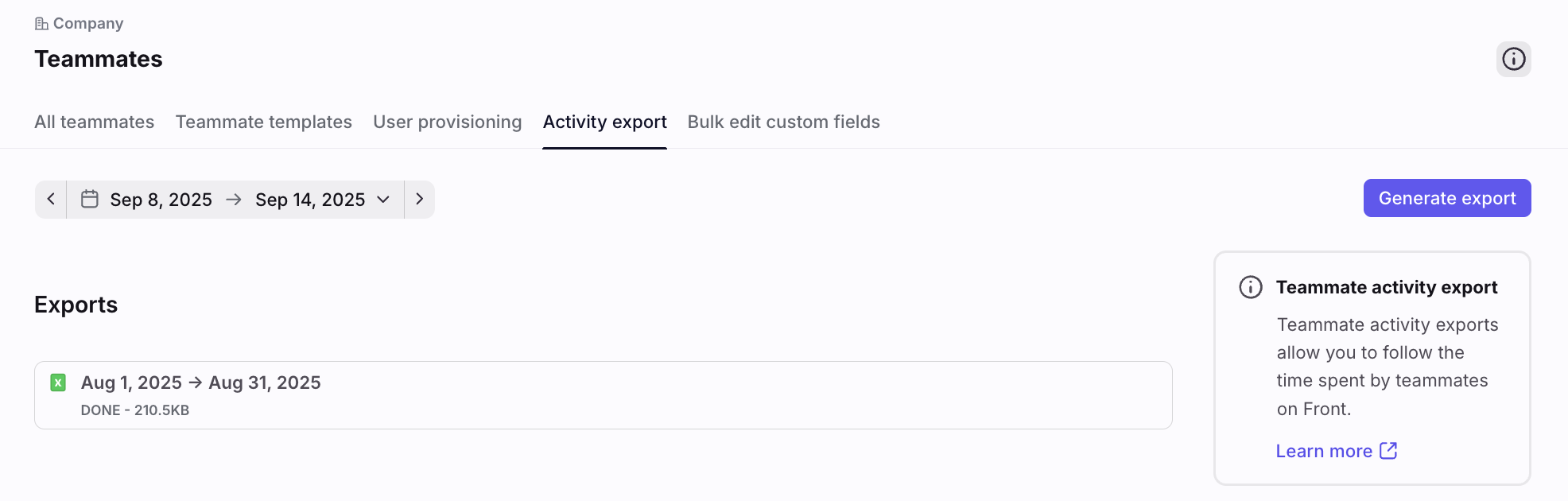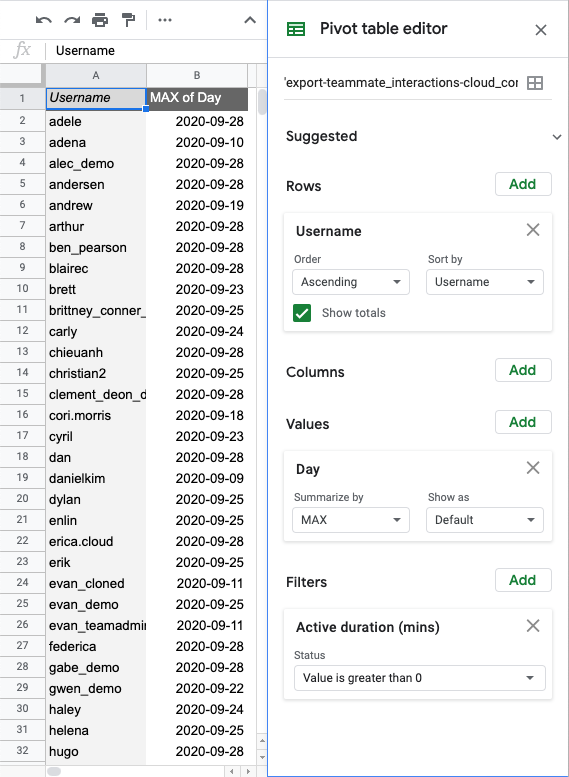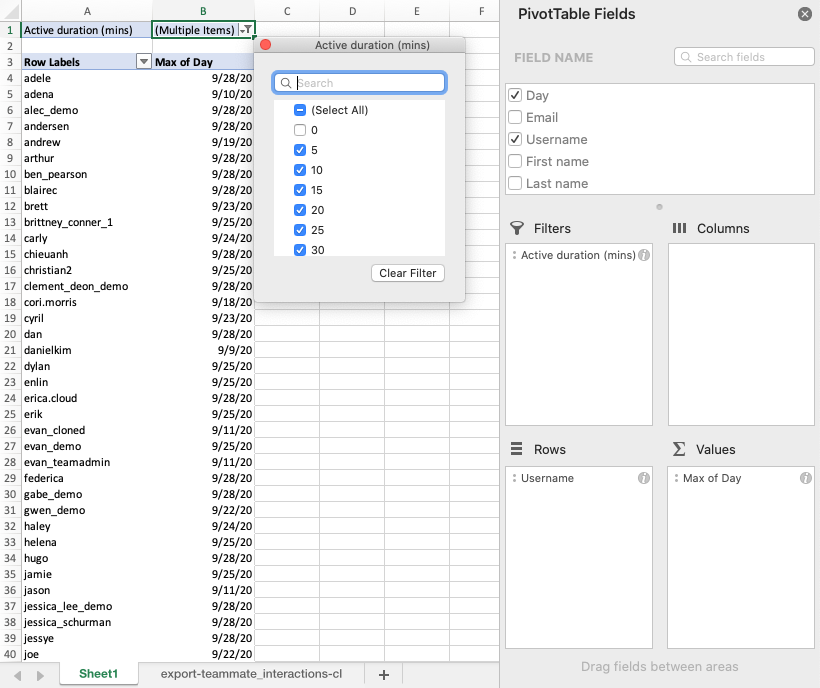Teammate activity export
Overview
Teammate activity exports allow you to follow the time spent by teammates on Front. You can see on a daily basis how long a specific teammate spent actively using Front to work on conversations, figure out their last login date, etc.
Contents
Exports are .csv files containing the following information:
Day: date in YYYY-MM-DD format
Email: teammate email address used to log in to Front
Username: user name in Front
First name: teammate first name
Last name: teammate last name
License: license type (full/light)
Active duration (mins): active time spent in Front on this day by this teammate
Instructions
Step 1
Click the gear icon and navigate to the Company settings tab., then select Teammates.
Step 2
In the Activity export tab, you can select your start and end date, generate a new export, see past exports, and download them.
FAQ
How is the active time calculated?
The active duration starts from the moment you log in and counts the time that you are actively clicking around in conversations. Example activities include:
Changing the conversation's status (open, archive, snooze, trash, spam)
Assigning the conversation or adding comments/mentions
Moving the conversation
Adding/removing tags
Drafting and sending replies
Clicking and viewing conversations in the conversation list
Scrolling through messages in a conversation thread
You also need to be connected to the internet in order for us to count your active duration.
When you aren't taking actions on conversations or loading conversations, then the timer is not active.
Why is active time a multiple of 5 min?
A teammate is considered active for a 5 min time window if their app requests to load at least one conversation. As a consequence, all active time are multiple of 5 min.
How can a teammate have no active time?
Teammate activity exports also contain the list of inactive teammates. This includes for instance invited teammates that have not yet logged in. Additionally, time spent on Front iOS and Android apps is not recorded at the moment.
How can I get the last login date for each teammate?
When you export your data in this report select a longer duration of time (for example the last several months) to capture the appropriate window of activity. You can use the data returned to create a pivot table in the software of your choice. The last login will be the "max" date where the teammate had an active duration greater than 0.
Pricing
Teammate activity exports are available on the latest Professional plan or above. Some legacy plans may also have this feature.