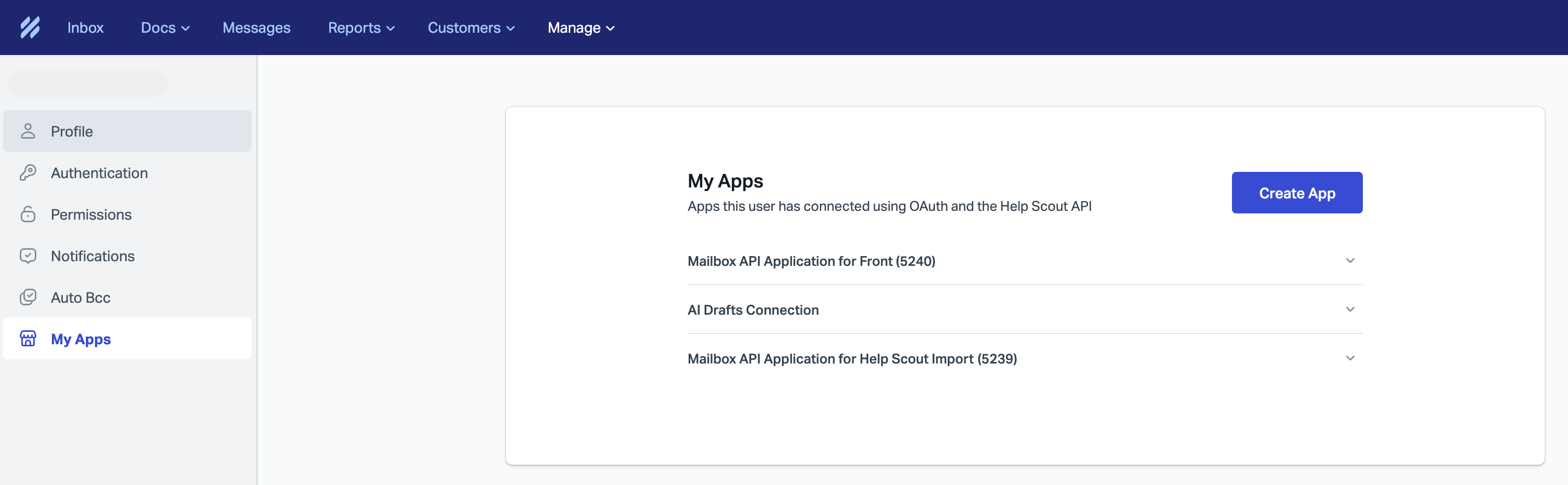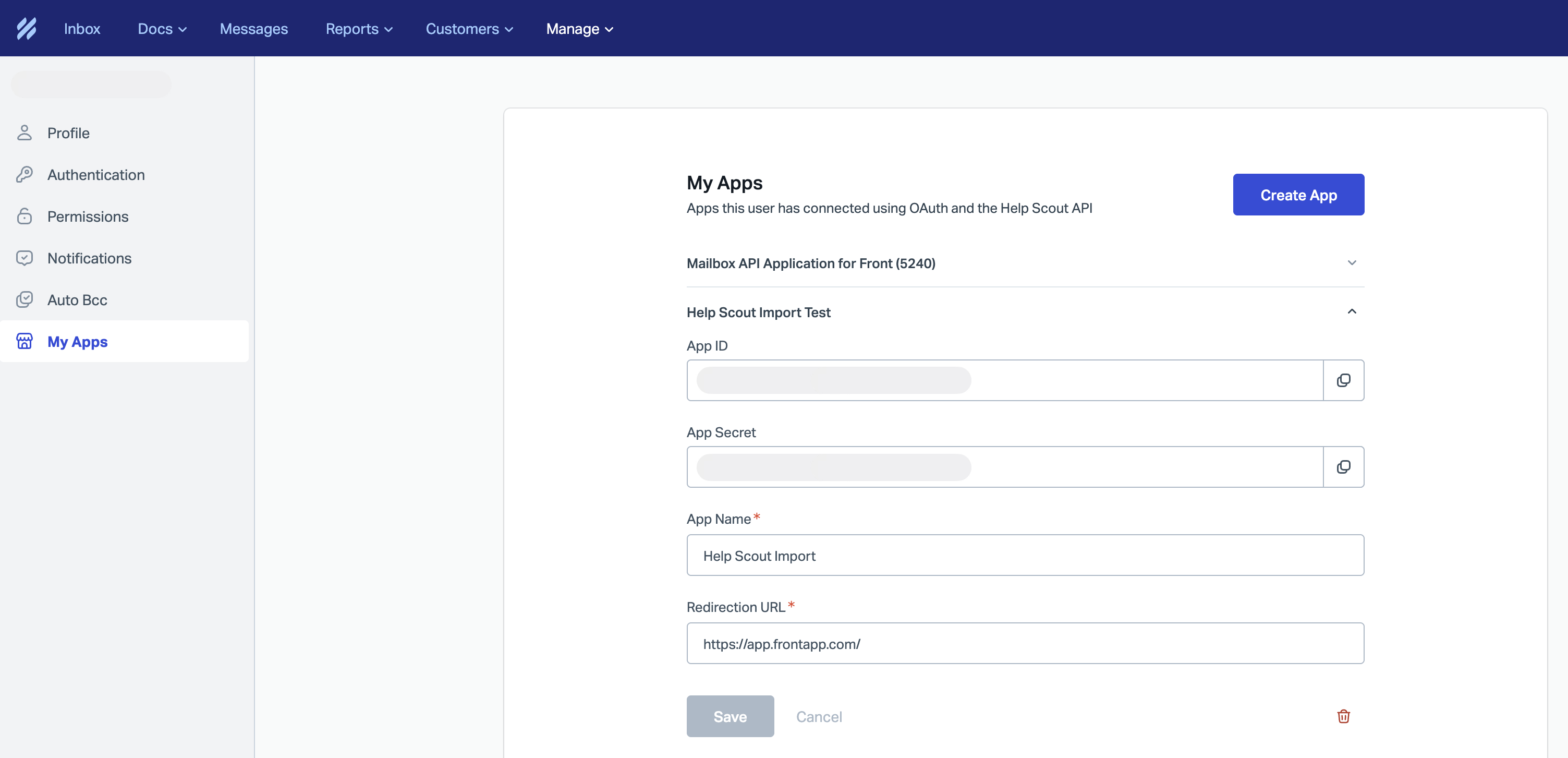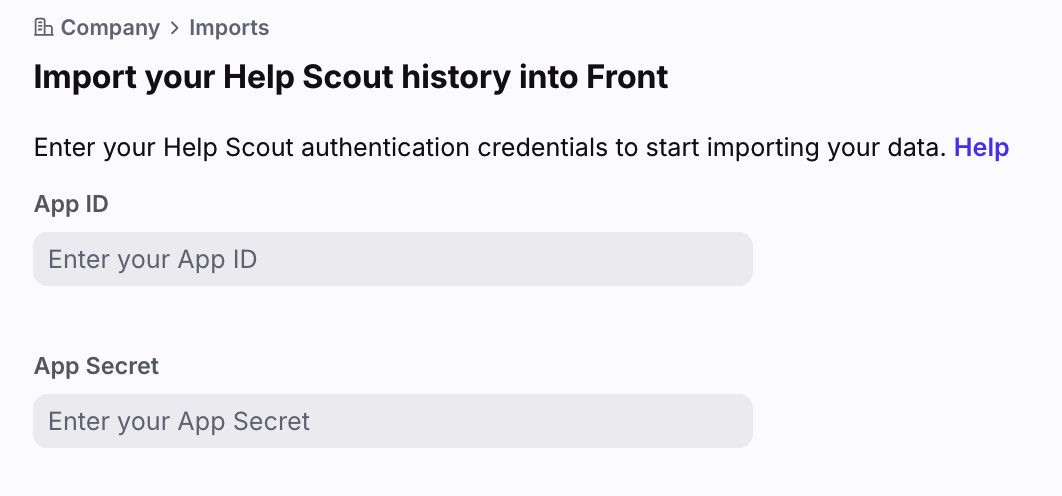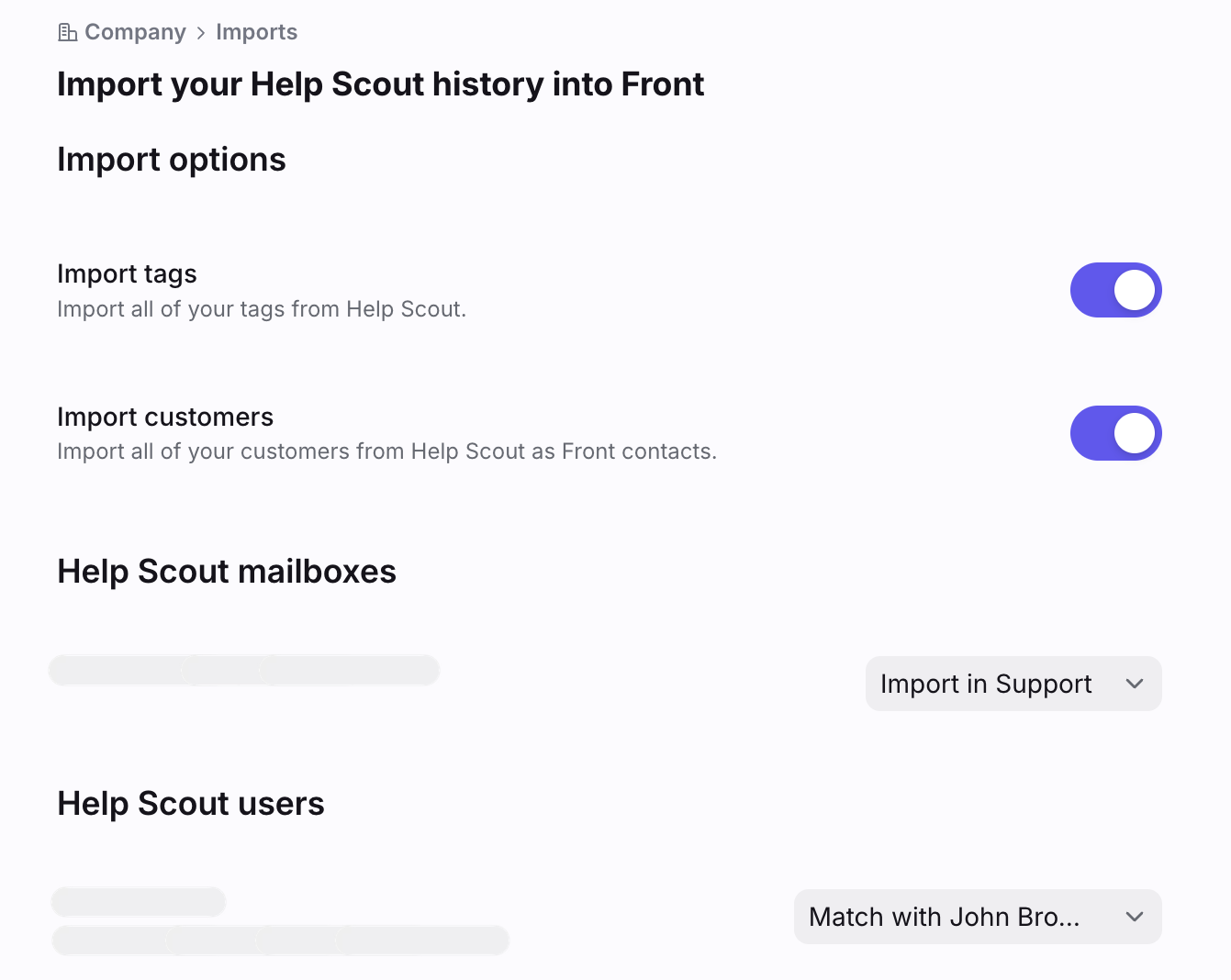Import your Help Scout history into Front
Overview
If you previously used Help Scout, we recommend using one of our migration partners Help Desk Migration or ClonePartner to import your history into Front. Alternatively, you can use Front's importer (steps listed below) at no additional cost, but it is not actively maintained.
How it works
We will import:
Inboxes
Teammates
Tags (optional)
Contacts (optional)
Messages
We will not import:
Notes
Comments
Instructions
Part 1: Input your API key
Step 1
Log in to your account via the Help Scout website, click your user icon in the top right of the navigation bar, then select Your Profile.
Step 2
Click My Apps in the left sidebar, then click Create App.
Step 3
Fill in the following fields:
App name: Help Scout Import
Redirection URL: https://app.frontapp.com
Copy both the App ID and App Secret fields.
Click Save.
Step 4
In Front, click the gear icon, navigate to company settings, then select Imports from the left menu.
Step 5
Select Help Scout from the list.
Step 6
Paste both the App ID and App Secret fields from Help Scout to Front. Click Continue.
Part 2: Configure your import
Step 7
Choose whether you'd like to import your Help Scout tags to Front, and if you'd like to import your Help Scout customers as Front contacts.
Step 8
Under Help Scout mailboxes, match Help Scout mailboxes to your Front inboxes. You will have a few different options in how to map over the Help Scout mailboxes:
Skip import: All tickets for that mailbox will be ignored.
Create inbox and import: A new shared inbox will be created.
Select an existing Front inbox to import the Help Scout mailbox into.
Step 9
Under Help Scout users, match your Help Scout users to your Front teammates.
Skip import: If a conversation has an assignee, then the conversation will be imported, but it will not be assigned to anyone.
Match with teammate: Select an existing teammate to map Help Scout users to. If the Help Scout user does not exist in Front, there is an option to invite them to Front and all tickets/conversations authored or assigned by them will be imported under their name.
Step 10
Click Import and the import will begin.
You'll see a page displaying the status of the import. The different statuses are:
Searching: The importer is determining the total number of mailboxes and tickets to be imported.
Importing Mailboxes as Inboxes: We are importing mailboxes from Help Scout and creating inboxes for them.
Importing Teammates: We are creating new Front teammates, using the Help Scout user's email and name.
Importing Tickets as Conversations: We are importing tickets from Help Scout and creating messages for them. The assignee and status will be respected when ported over to Front. Note: We will try to import as much history possible, in accordance with the maximum number of tickets that Help Scout allows to be exported.
Done: All done importing!
Important to know
Do not delete inboxes related to this import in Front while the import is running or else the import will stop.
In general every 3000 Help Scout tickets equates to about 1 hour of import time to Front.