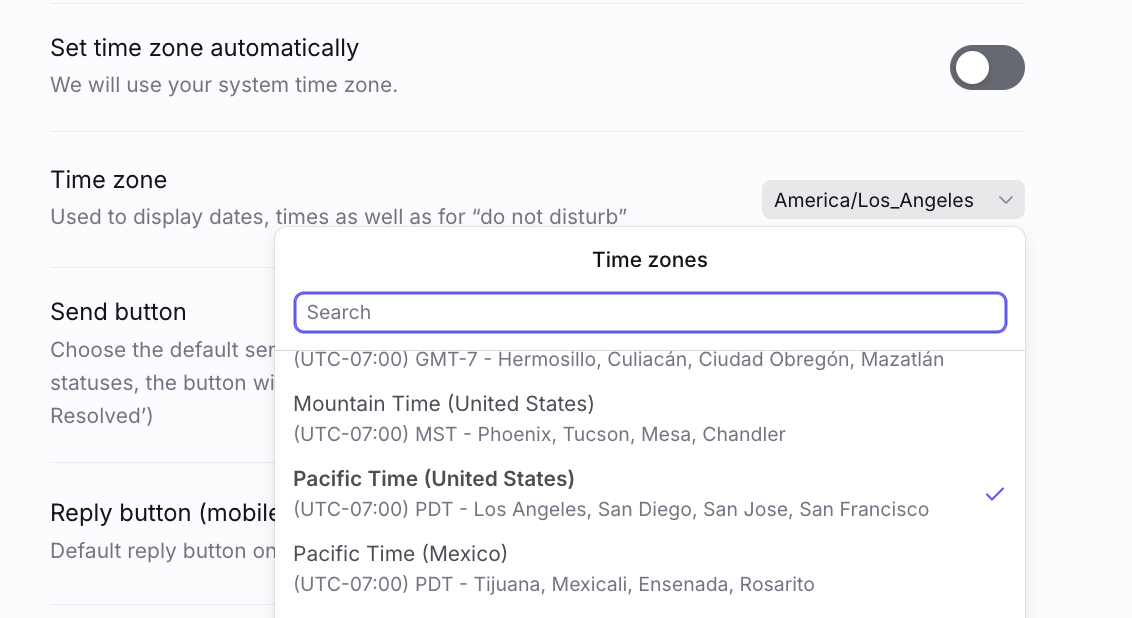How to reset/fix your time zone in Front
Overview
Depending on your preferences, your Front time zone either automatically pulls from your computer's time zone, or from the time zone you manually set for your account.
If you change locations to a different time zone, it's possible that you won't see the change reflected in Front. If you're not seeing your time zone correctly reflected in Front, follow the steps below to set the correct time zone.
Option 1: Automatically set time zone
Follow these steps if your Set time zone automatically preference is toggled on.
Step 1
On your computer, change the time zone to a different one. Wait a few minutes, then change it back to your correct time zone. Restart Front to see if the correct time zone has applied. If not, continue next steps.
Step 2
Change to a different time zone again. Restart your computer to ensure the new time zone applies.
Step 3
Change the time zone back again to the correct time zone. Make sure that the Front app is not open.
Step 4
Restart your computer once more.
Step 5
Open Front again. Your correct time zone should be applied! If this does not fix the issue, you can manually set your time zone using the steps below.
Option 2: Manually set time zone
Follow these steps if your Set time zone automatically preference is toggled off.
Step 1
In Front, click the gear icon, then click Preferences in your personal settings.
Step 2
Navigate to the Set time zone automatically preference and ensure it is toggled off.
Step 3
In the Time zone preference, use the dropdown to select your preferred time zone.
Step 4
Click Save, then refresh your Front application to apply the changes.