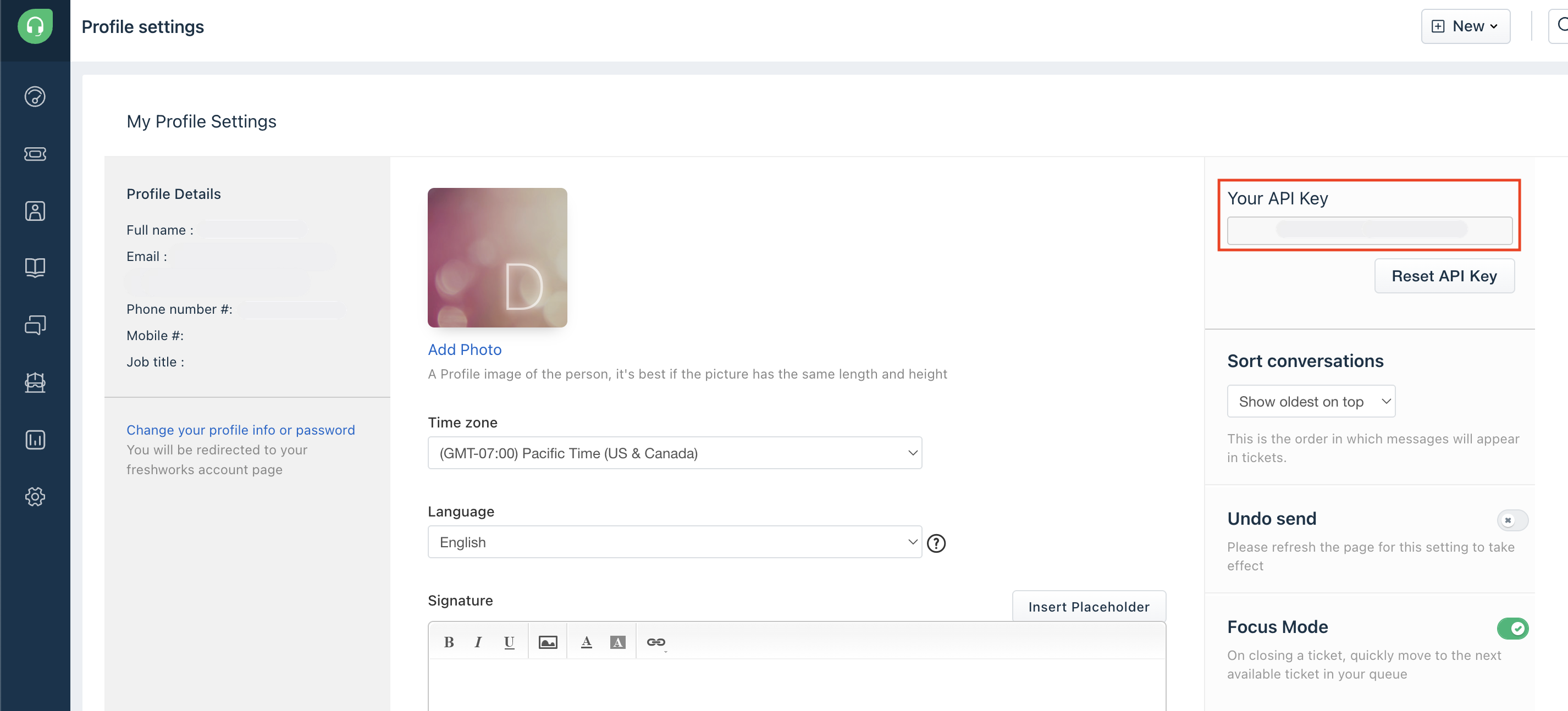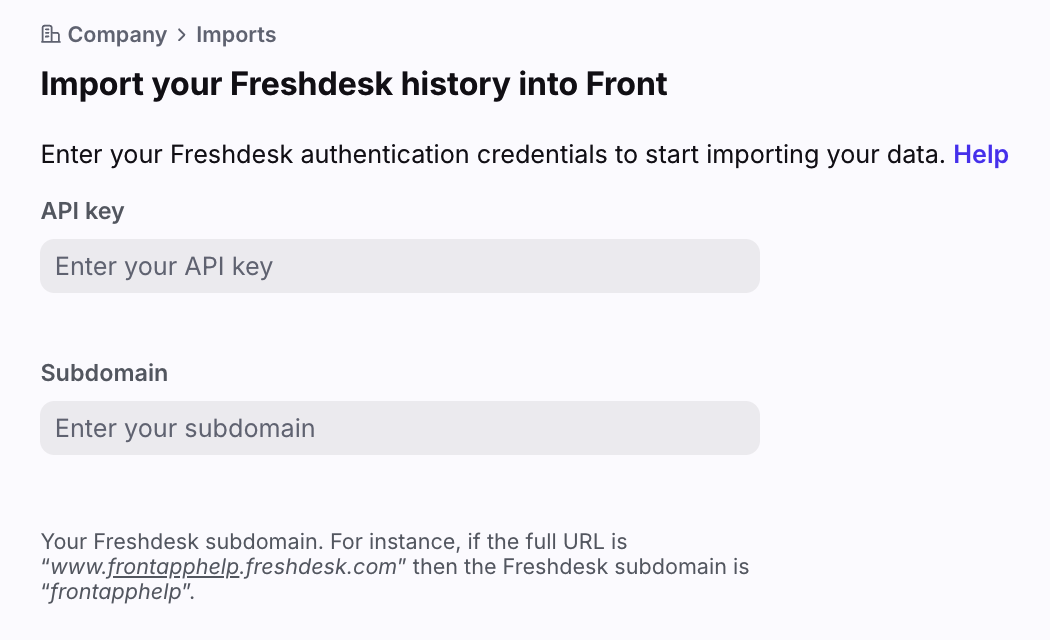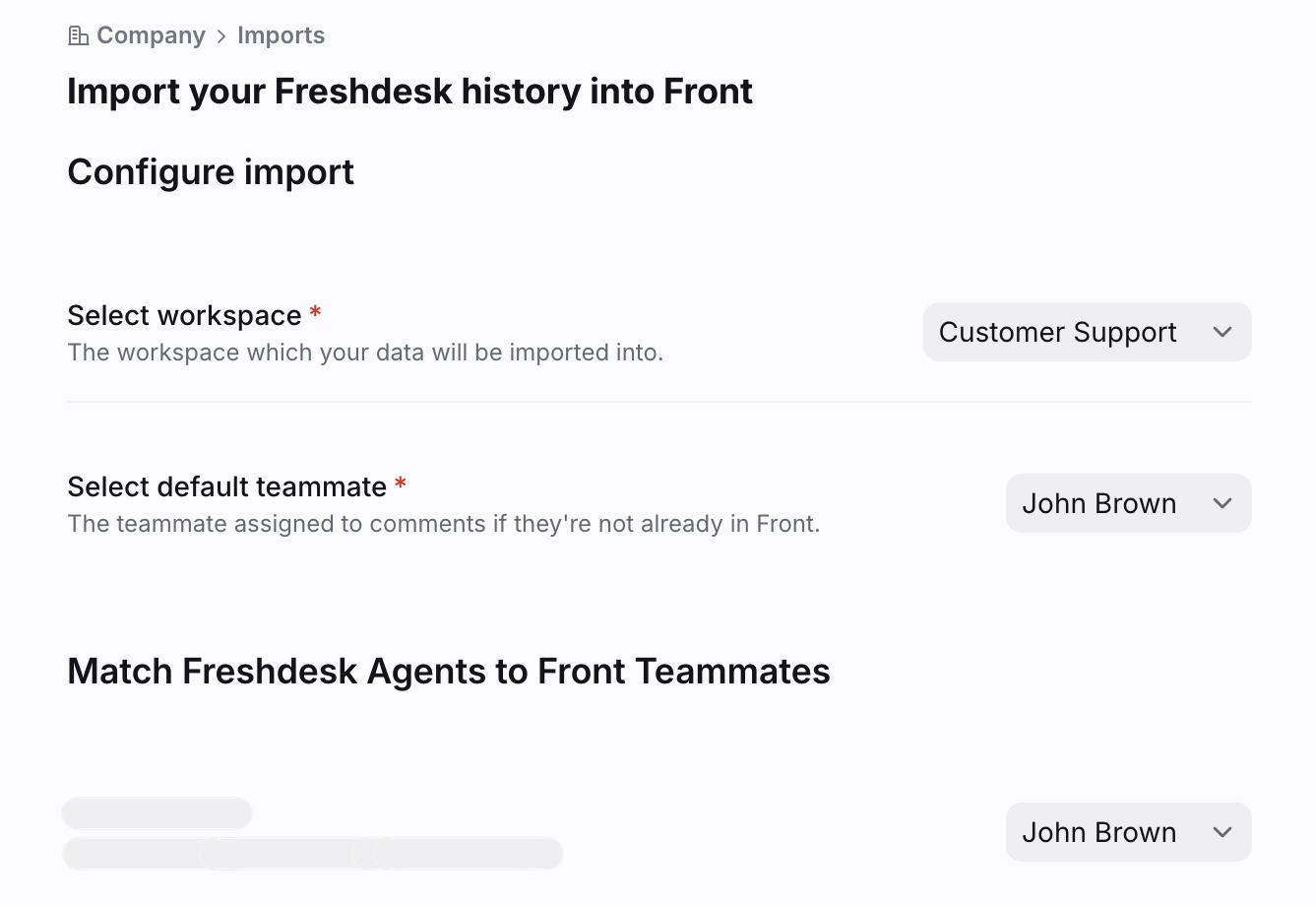Import your Freshdesk history into Front
Overview
If you previously used Freshdesk, we recommend using one of our migration partners Help Desk Migration or ClonePartner to import your history into Front. Alternatively, you can use Front's importer (steps listed below) at no additional cost, but it is not actively maintained.
How it works
We will import:
Inboxes
Contacts
Conversations and messages
Attachments
Comments
Conversation assignments
We will not import:
Tags
Teammates
Instructions
Part 1: Input your API key
Step 1
Log into your Freshdesk account, navigate to My Profile Settings and click View API Key. Copy the API key under Your API Key.
Step 2
In Front, click the gear icon, navigate to company settings, and select Imports from the left menu.
Step 3
Click Import for the Freshdesk option.
Step 4
Fill in the following fields:
API key: Paste the API key you copied from Freshdesk
Subdomain: Enter your Freshdesk subdomain. For instance, if the full URL is http://acme.freshdesk.com then the subdomain is acme.
Click Continue.
Part 2: Configure your import
Step 5
Select a workspace to import your Freshdesk history to, and select a default teammate. The teammate you choose under Select default teammate is the Front teammate to which messages and comments will be attributed to, in the case there is no matching Front teammate for the Freshdesk Agent.
We need to do this because comments and messages need to have an author in Front. In case the Freshdesk Agent does not exist in Front, we will fallback the teammate you selected in this step.
Step 6
Match Freshdesk Agents to your Front Teammates:
If Use default is selected in Match Freshdesk Agents to Front Teammates, the teammate specified in Select Default Teammate will be used.
Ensure all teammates are members of the workspace used for Select workspace, otherwise the import will not start.
If the Freshdesk Agent does not exist in Front, there is an option to invite them to Front and all tickets/conversations authored or assigned by them will be imported under their name.
Step 7
If you have Freshdesk Groups, you can match them to your Front inboxes. You will have a few different options in how to map over the Freshdesk Groups:
Match to an existing Front inbox: Ensure the inbox is part of the workspace you selected in the Select workspace dropdown. The import will not start if the existing inboxes do not belong to the selected workspace.
Skip Group: All tickets for that group will be ignored.
Create new Inbox: A new shared inbox will be created in the workspace selected.
Note: If you have multiple workspaces, and inboxes are in different workspaces, you can repeat the steps above for each workspace.
Step 8
Click Import and the import will begin.
You'll see a page displaying the status of the import. The different statuses are:
Searching: The importer is determining the total number of groups and tickets to be imported.
Importing Groups as Inboxes: We are importing groups from Freshdesk and creating inboxes for them.
Importing Teammates: We are creating new Front teammates, using the Freshdesk Agent’s email and name.
Importing Tickets as Conversations: We are importing tickets and conversations from Freshdesk and creating conversations, messages and comments for them. The assignee, status, and attachments will be respected when ported over to Front.
Done: All done importing!
Important to know
Do not delete inboxes related to this import in Front while the import is running or else the import will stop.
The importer will import up to 9000 of your most recent Freshdesk tickets.
One caveat is that the importer may return 9000 tickets and filter out the tickets that don’t belong to the Group/Inbox you are trying to import.
For example, say you have Group/Inbox A and Group/Inbox B. You only wish to import tickets for Group B. If the API returns 8999 tickets in Group A and then 1 ticket in Group B, we will only import that one ticket.
If you run the importer more than once for the same Freshdesk account, the importer will still import the most recent 9000 tickets. The importer will not retrieve the next set of 9000 tickets. e.g. You cannot import the past 18000 tickets.
If you have more than one Freshdesk account, you can run the import on each account. For example, if you have two Freshdesk accounts you can import the most recent 9000 tickets from each account, totaling 18000 tickets.
In general every 3000 Freshdesk tickets equates to about 1 hour of import time to Front.