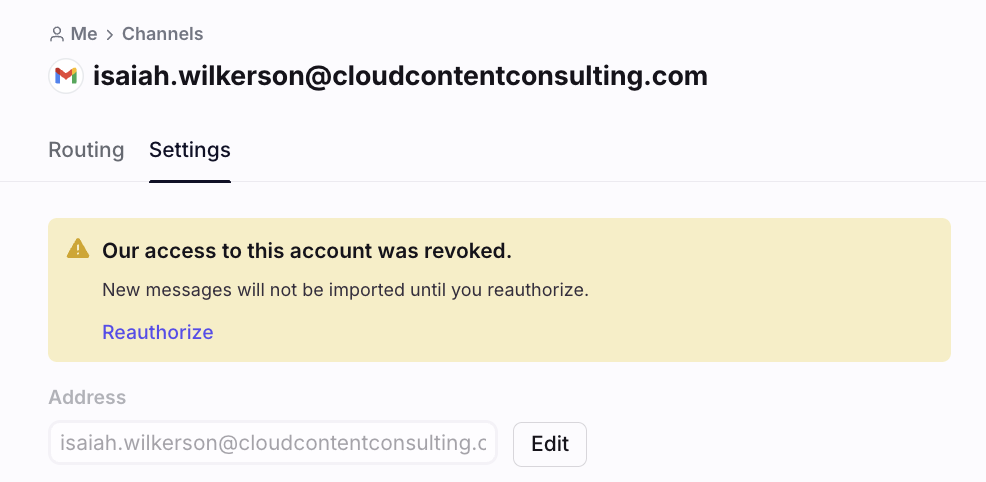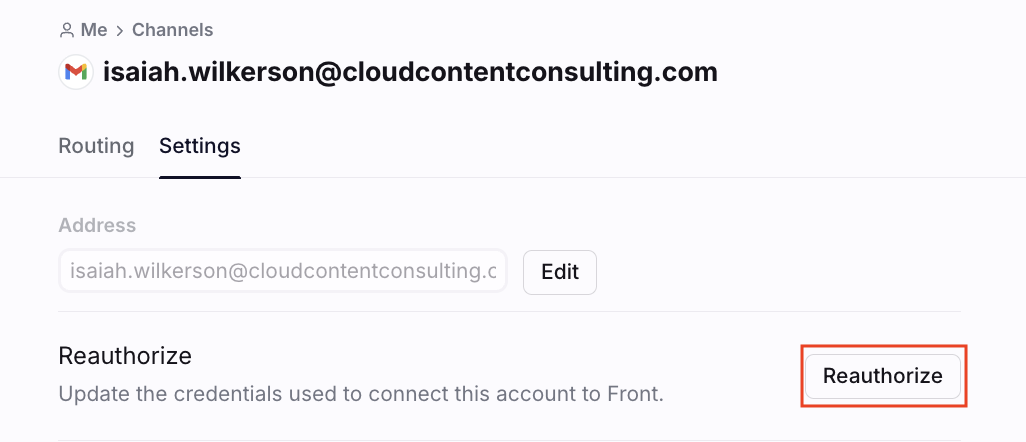Reauthorizing your inbox
Overview
If you have a communication channel like an email address connected in Front, it's possible you've been asked to reauthorized your account before. While it may seem strange that we're asking you to do this after months of working in Front, here's why this could be happening to you.
Your authentication token can be revoked because:
You or an admin changed your account credentials
Front's access was revoked through your account
You do not use your token for an extended period of time
Front attempts to renew our subscription to your channel, but your provider is unable to process the attempt
How it works
We notify teammates to reauthorize channels after the first request we make to the account fails. Since there is a lag between when credentials are changed and access tokens are revoked, we only alert when the connection no longer works, and that alert should be immediate.
Once reconnected, we automatically import any missed messages.
If this is happening consistently to your account, over an extended period of time, please reach out to us through our contact form.
Instructions
From pop-up notification
For individual inboxes, the owner of the inbox can click View settings in the pop-up notification and follow the prompts to reauthorize the inbox.
For shared inboxes, an admin can reauthorize the channel from the inbox in company/workspace settings. There should be a warning regarding the inbox that needs reauthorization, and the admin can follow the prompts to reauthorize it.
From settings
If you did not explicitly receive a notification that our access to your account was revoked, but would like to reauthorize a channel, here's how you can do so.
Step 1
Click the gear icon, navigate to workspace or personal settings in the left sidebar, depending on the space you’re working with.
Step 2
Click Channels in the left menu and select the channel you'd like to reauthorize.
Step 3
Click the Settings tab. For supported channels, you will see the Reauthorize option.
Step 4
Click Reauthorize, and follow the prompts to enter your login credentials.
You can also reauthorize your channel at any time using the Reauthorize button in your channel settings.
FAQ
How do I reauthorize a shared Gmail channel if I use SSO with Okta?
When using Okta and Gmail together, Okta forces the reauthorizing user to log in to their personal address (e.g. jsmith@) instead of the shared address (e.g. support@).
To reauthorize a shared channel:
In Google Chrome, create a separate Chrome profile for the shared address. Do not navigate to another Chrome profile.
Open the Front desktop app and log in to your personal Front account. The reauthorization will not work if you log into Front via web browser.
In the desktop app, proceed with the reauthorization steps for the shared address.
You will be prompted to reauthorize the channel if the last Chrome profile you logged into was the shared address